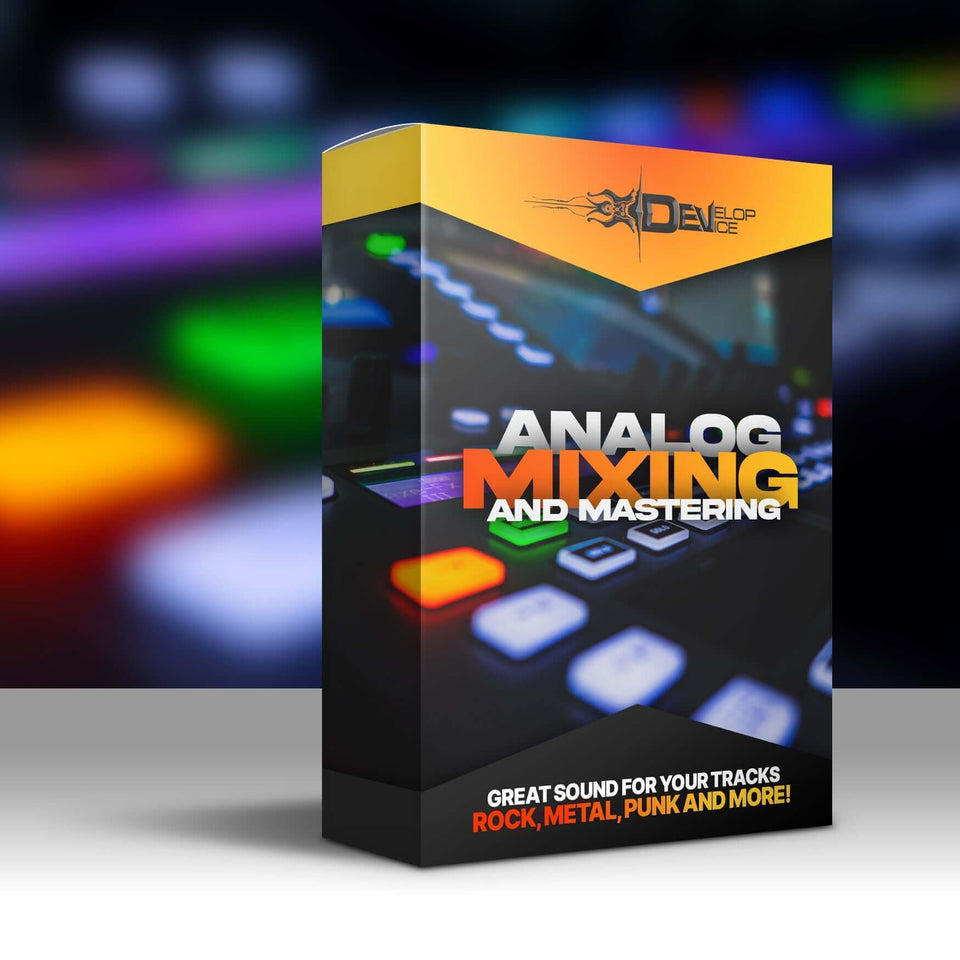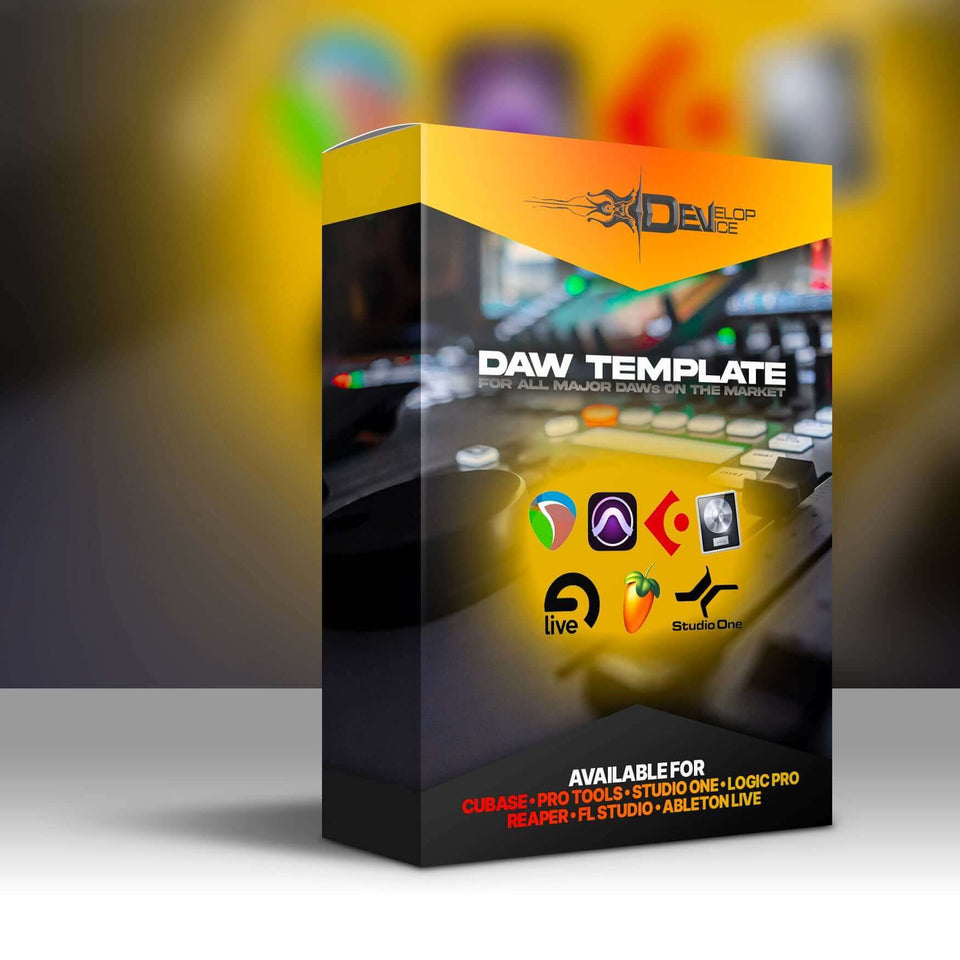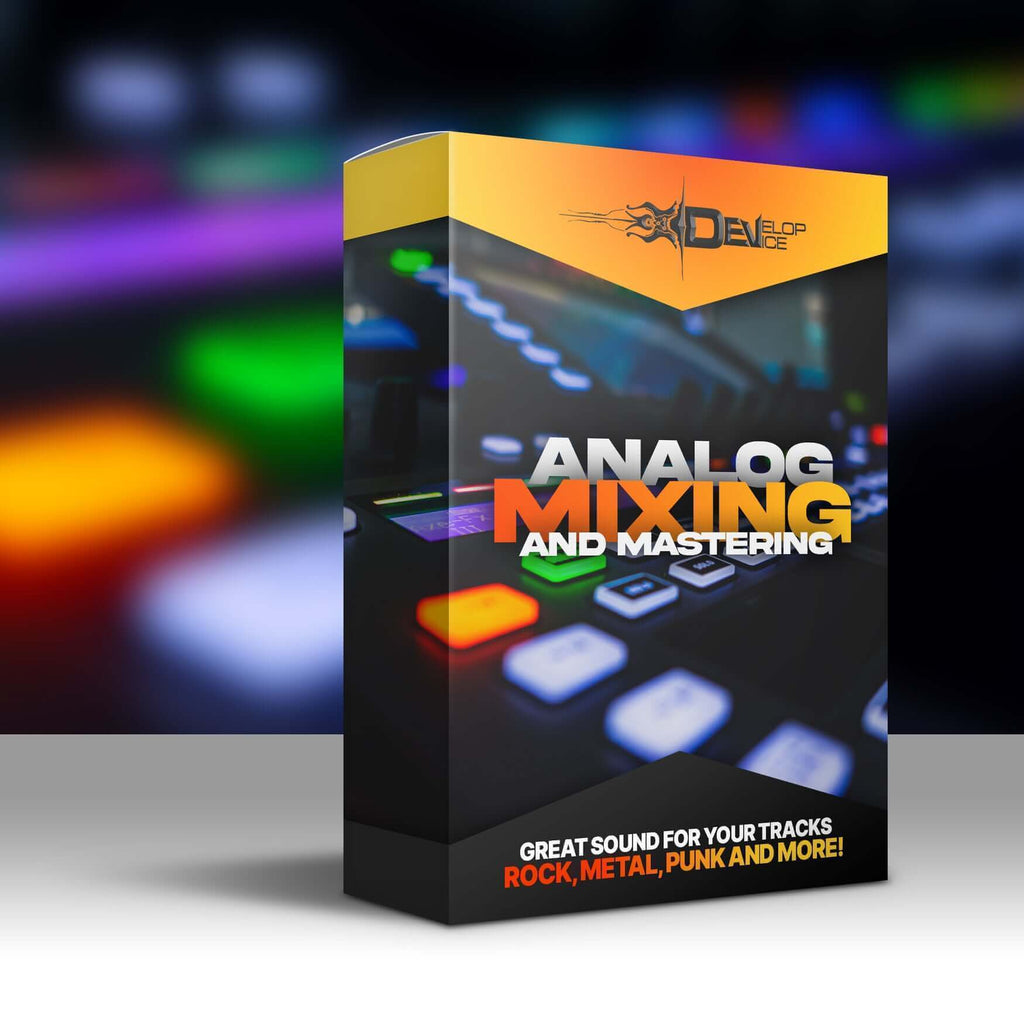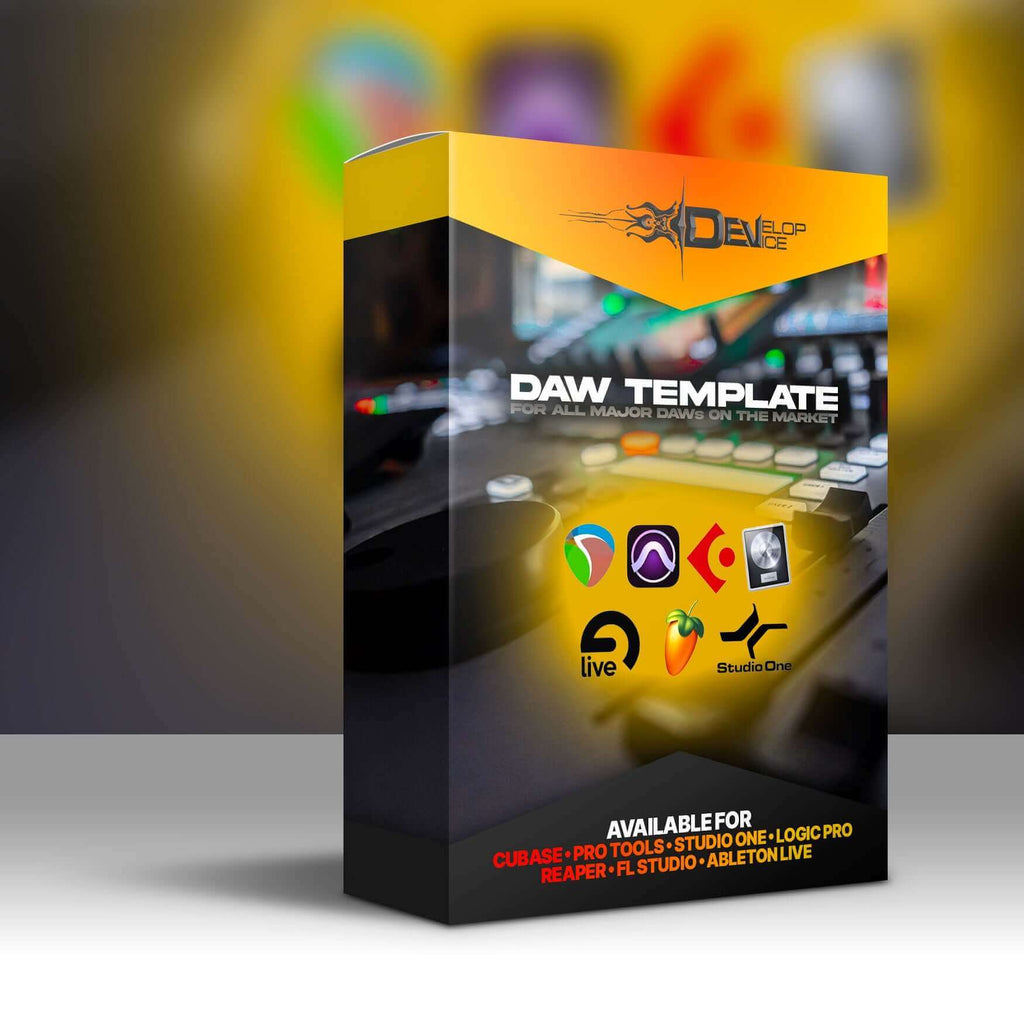My customers speak for me
Outcasts of Heaven for Fractal Axe-Fx III

🎸 Transform Your Sound with Professional Deathcore Tones
Unleash the crushing power of modern deathcore with the Outcasts of Heaven Pack - a meticulously crafted collection of 15 premium presets designed specifically for the Fractal Axe-Fx III. Each preset features 2 distinct scenes, giving you 30 unique tonal variations to dominate any mix.
🔥 What Makes This Pack Special:
- Deep-Tuned Perfection: Optimized for downtuned guitars and extended range instruments
- TMA Block Integration: Advanced tone matching technology for studio-quality results
- FRFR Ready: Plug and play with any full-range flat-response cabinet system
- Professional Grade: Used by touring musicians and studio professionals worldwide
⚡ Instant Inspiration:
Whether you're tracking brutal breakdowns, soaring leads, or atmospheric cleans, these presets deliver the crushing modern sound that cuts through any mix. No more hours tweaking parameters - just load, play, and create.
Hardware Requirements:
• Fractal Axe-Fx III
• Firmware Compatibility: 29.00 or higher
Join thousands of satisfied guitarists who've elevated their sound with Develop Device presets. Your next crushing riff is just one click away.