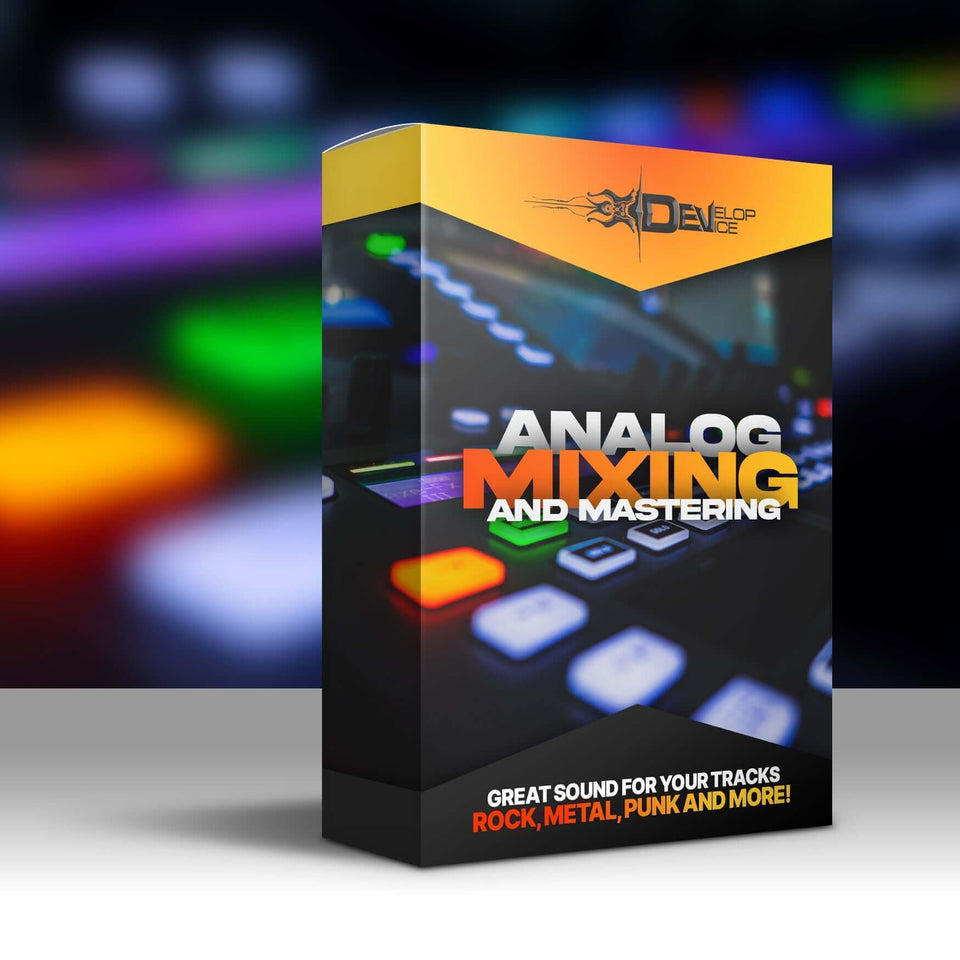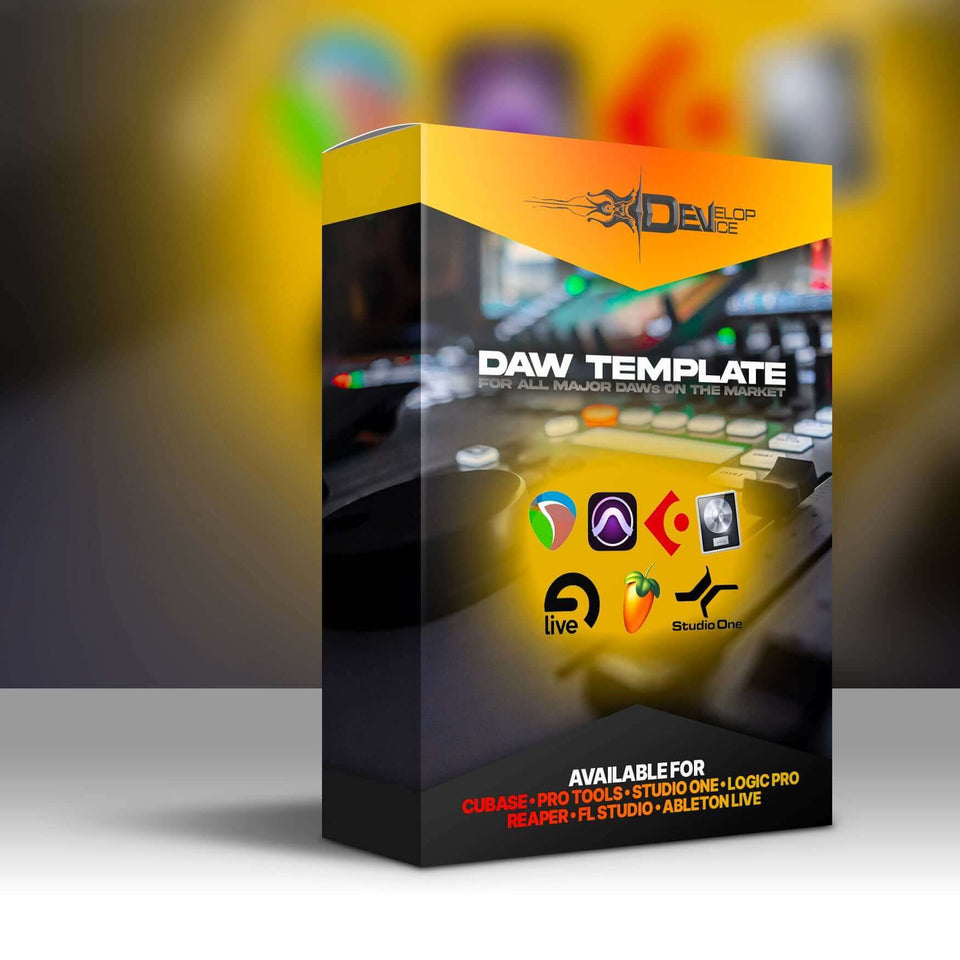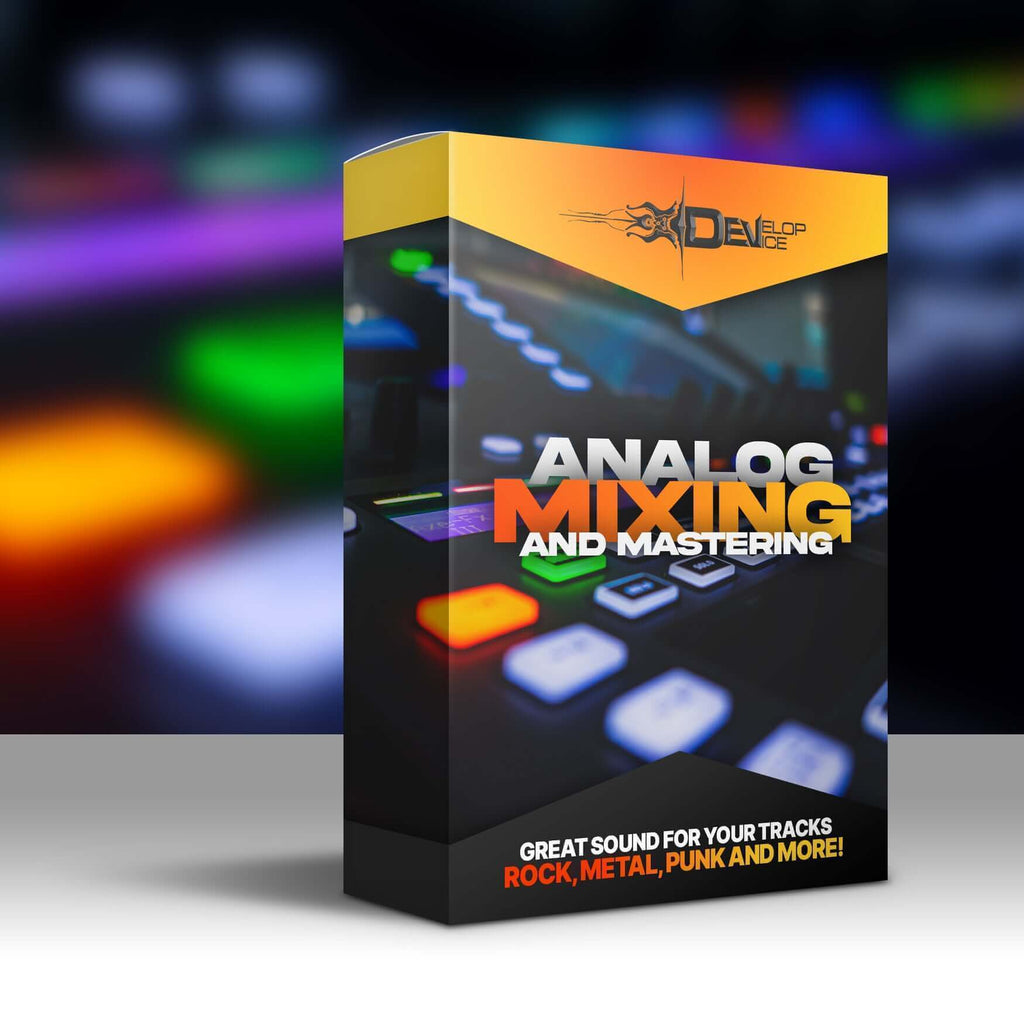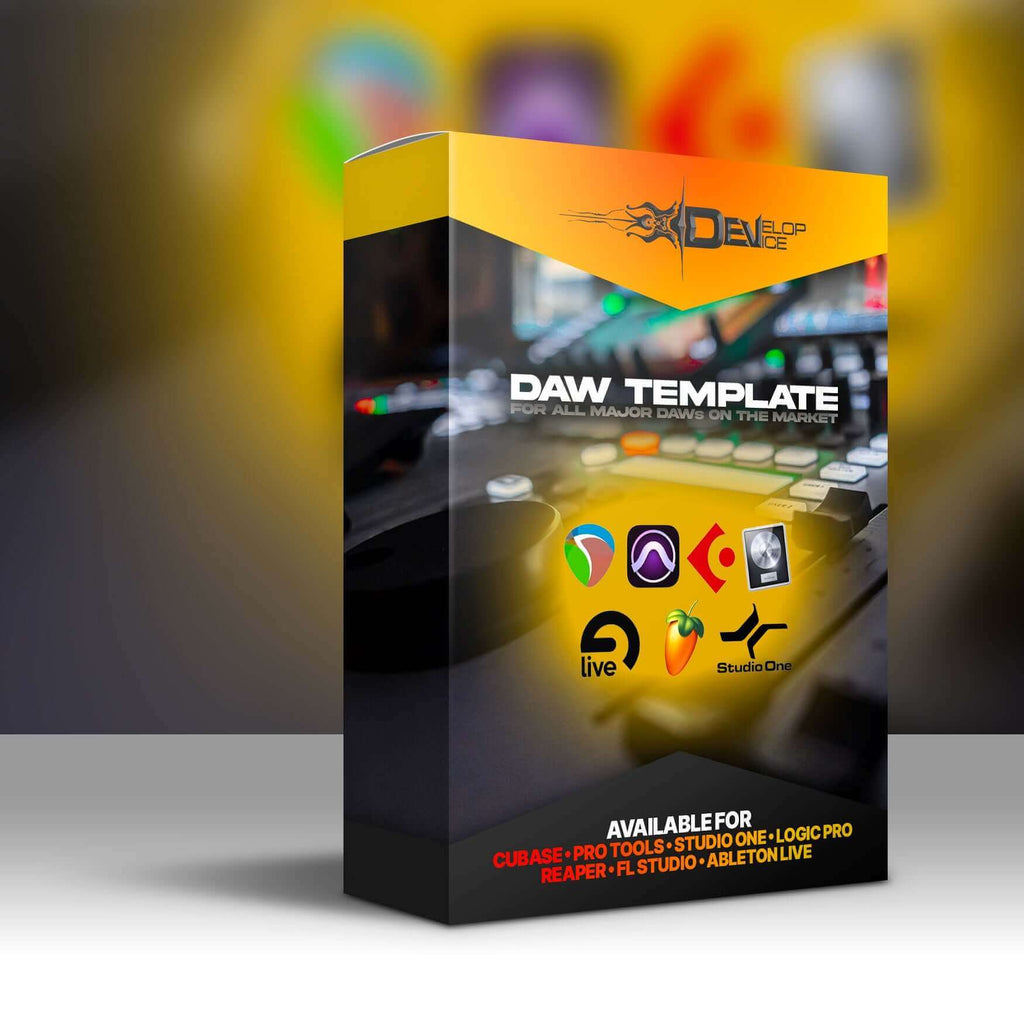My customers speak for me
Djenty for Fractal Axe-Fx III

🎸 Transform Your Tone with Professional Djenty Presets
Compatible with Firmware 29.00 - Get the latest and greatest tones optimized for your Axe-Fx III's newest features!
Unleash the crushing, crystal-clear djent tones that define modern progressive metal. These 20 meticulously crafted presets bring you the signature sounds of Periphery, Monuments, Veil of Maya, and Tesseract - ready to elevate your playing to professional levels.
✨ What Makes These Presets Special:
- Studio-Quality Tones - Each preset is professionally mixed and mastered
- FRFR Ready - Perfect for modern monitoring setups
- Instant Inspiration - Plug in and start creating immediately
- Versatile Range - From crushing rhythms to soaring leads
- Firmware 29.00 Optimized - Takes advantage of the latest Axe-Fx III improvements
🔥 Perfect For:
- Progressive metal and djent enthusiasts
- Studio recordings and live performances
- Guitarists seeking that modern, tight low-end
- Players who want professional tones without hours of tweaking
Imagine stepping on stage with the same crushing tones your heroes use. Feel the power of perfectly balanced frequencies cutting through any mix. These aren't just presets - they're your gateway to sonic excellence.
Download instantly and start playing the tones that will define your sound.
⚡ Firmware 29.00 compatibility ensures you're getting the most advanced Axe-Fx III experience possible!