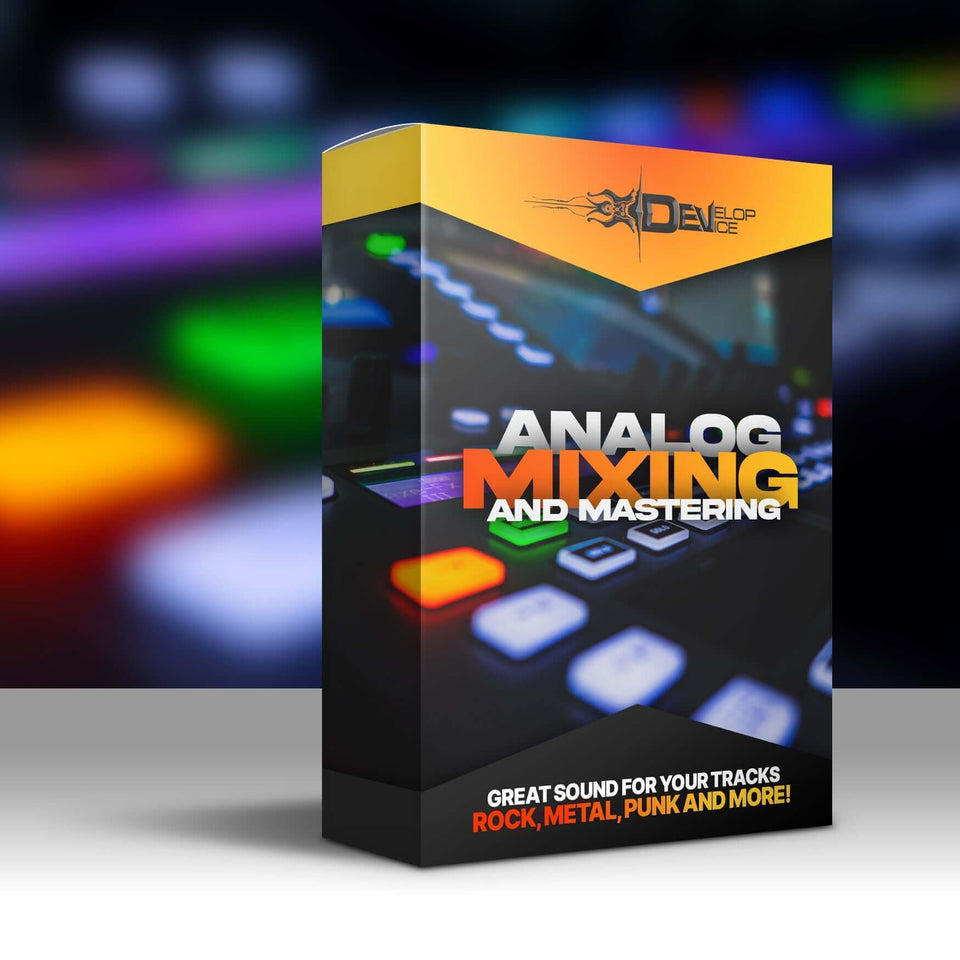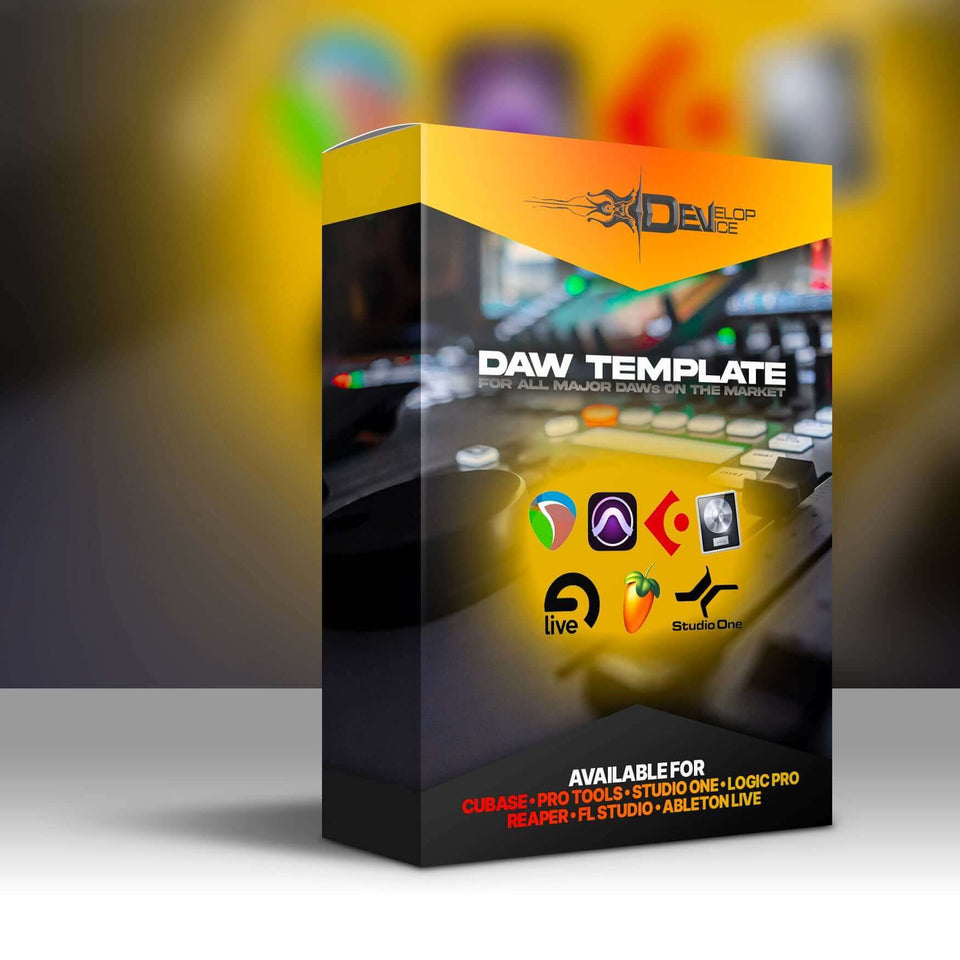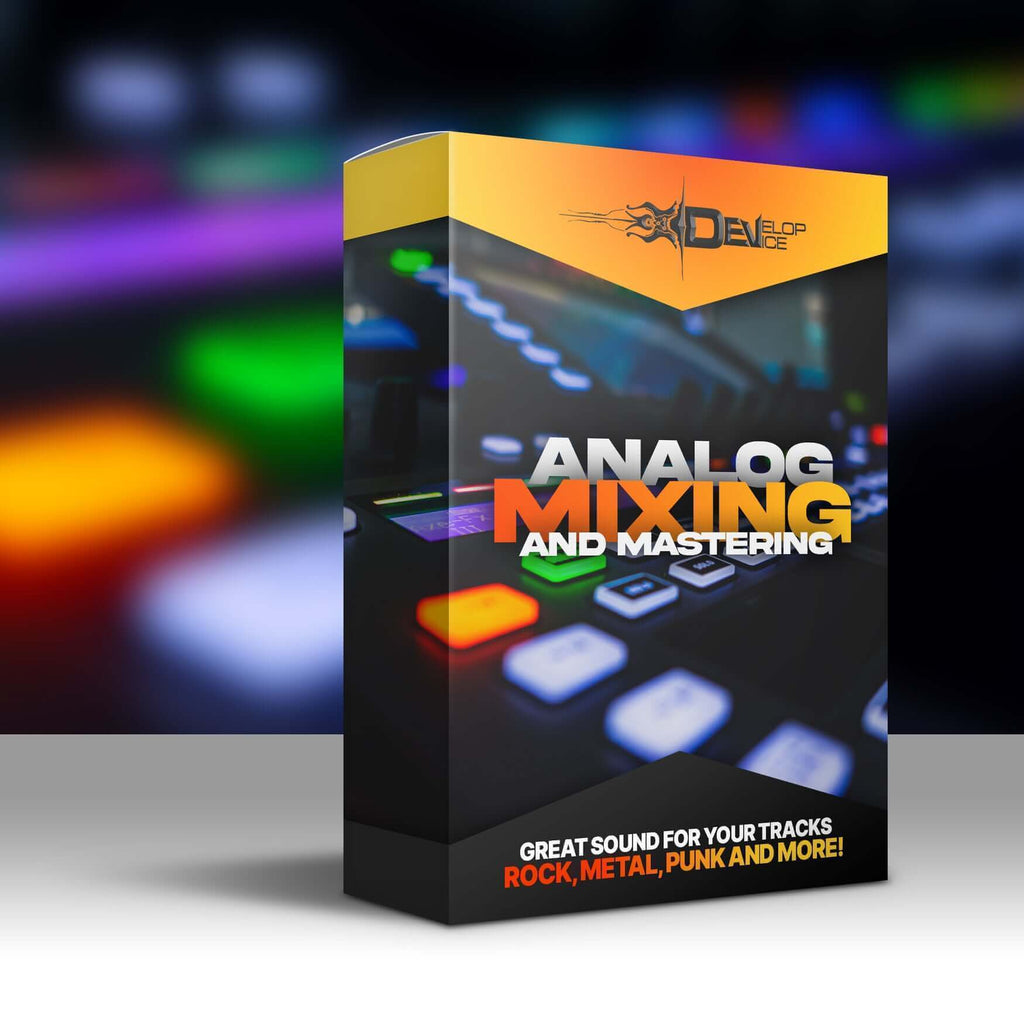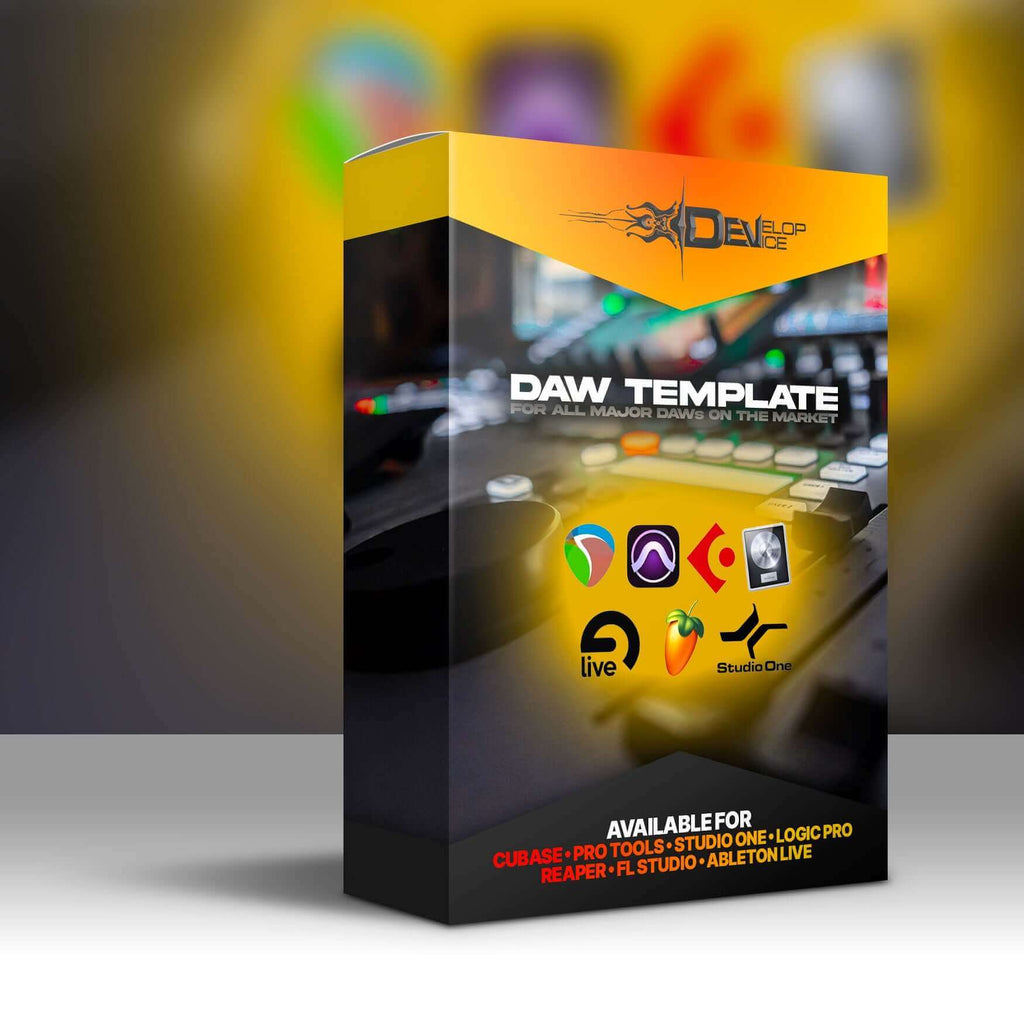My customers speak for me
Iron Maiden Kit: Superior Drummer 3 Preset
Required Extensions
Works only with Superior Drummer 3 and the corresponding extensions listed below.

Iron Maiden Kit
Superior Drummer 3 Preset - Heavy Metal Drums
Iron Maiden's sound, direct to your studio! Top-tier SD3 preset for authentic heavy metal drums.
Features & Benefits
- Authentic Metal Sound: Captures the iconic punch and clarity of Iron Maiden's drumming.
- Seamless E-Drum Integration: Responsive and expressive performance with any e-drum setup.
- Production-Ready Mix: 100% mixed within Superior Drummer 3 for a polished studio sound.
- One-Click Professional Sound: Achieve a top-notch drum tone instantly, no complex adjustments needed.
- Area 33 - Origin SDX Optimized: Finely tuned for the Area 33 - Origin SDX expansion.
Product Details
Authentic Sound Design
Bring the raw power and precision of Iron Maiden’s iconic sound directly into your studio with the "Iron Maiden Kit" – a top-tier Superior Drummer 3 preset, finely tuned for the Area 33 - Origin SDX. This preset captures the punch, clarity, and full-bodied tone essential to classic heavy metal and is ideal for drummers, producers, and metal enthusiasts who seek an authentic, professional sound with minimal setup.
E-Drum Compatibility
The Iron Maiden Kit is designed for seamless integration with e-drums, delivering a responsive, expressive performance that mirrors a live acoustic kit. Whether you're triggering with a drum pad or an advanced e-drum setup, this preset maintains the punch and detail of real drumming dynamics, adapting perfectly to your playing style.
Simplified Mixing
Forget about complex post-processing – all the mixing is handled within Superior Drummer 3. Each drum element is meticulously EQ’d, compressed, and balanced, meaning you'll achieve a polished, professional studio sound with just one click. This makes it easy for any user, from beginners to seasoned producers, to get an album-ready drum tone without diving into endless adjustments.
Technical Specifications
| Format | Superior Drummer 3 Preset (.sd3preset) |
| Compatibility | Superior Drummer 3, Area 33 - Origin SDX |
Frequently Asked Questions
Q: Does this preset require additional plugins?
A: No, all mixing is done within Superior Drummer 3, so no additional plugins are required.
Q: Is this preset compatible with all e-drum brands?
A: Yes, the Iron Maiden Kit is compatible with any e-drum kit that can trigger Superior Drummer 3.
Q: How do I install the preset?
A: Simply import the .sd3preset file into Superior Drummer 3's preset browser.
🎸 Get the Iron Maiden Kit NOW and unleash legendary metal drums in your next track! 🤘