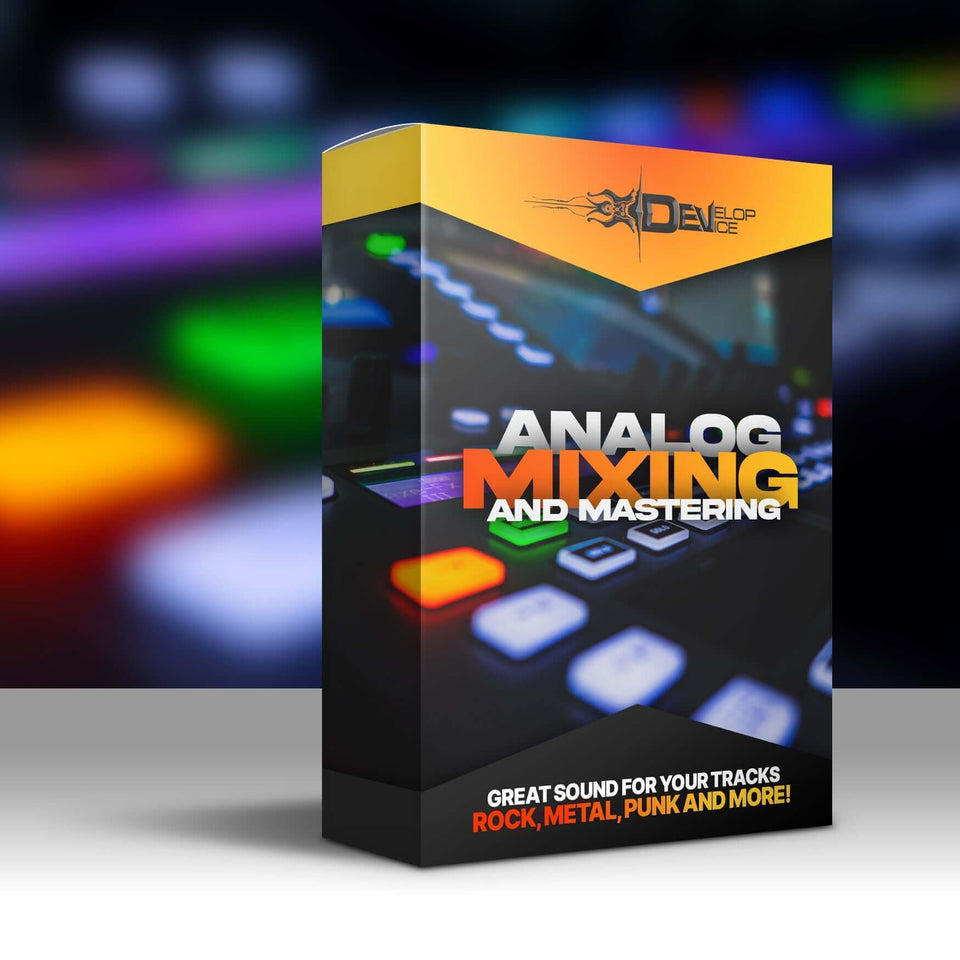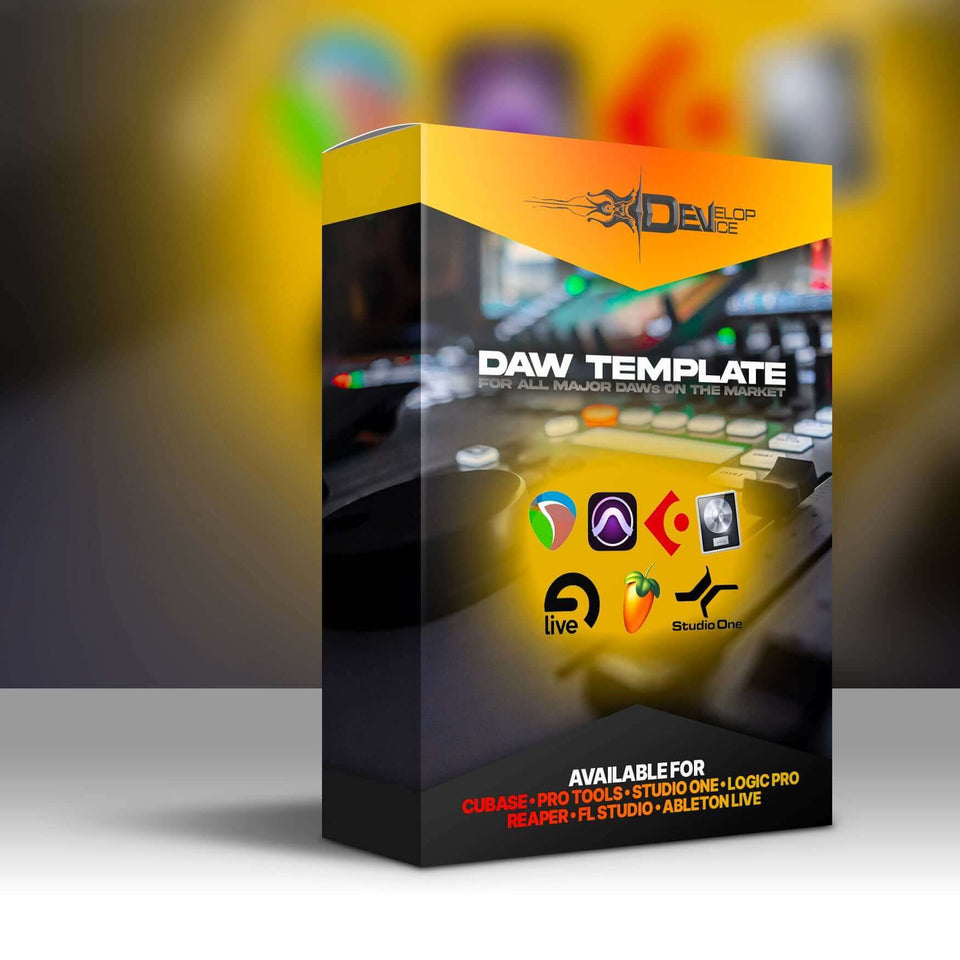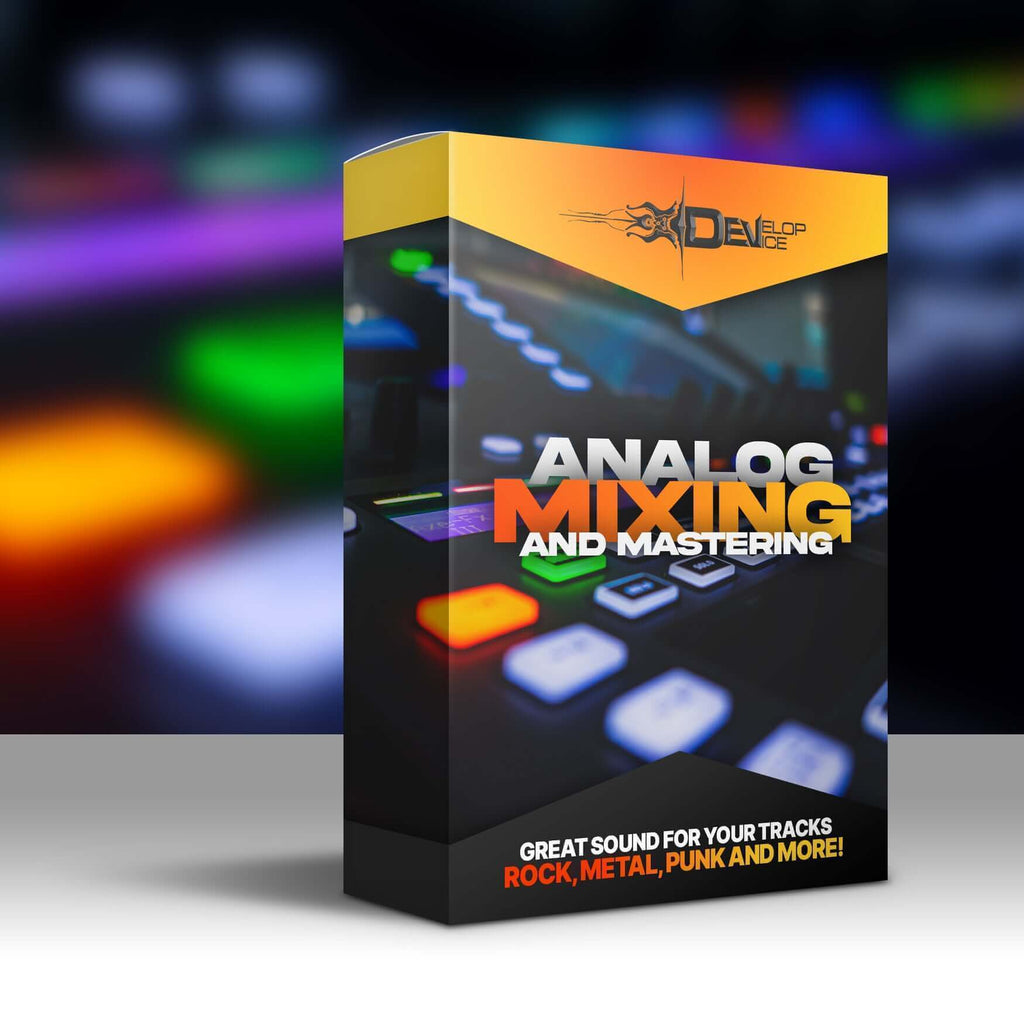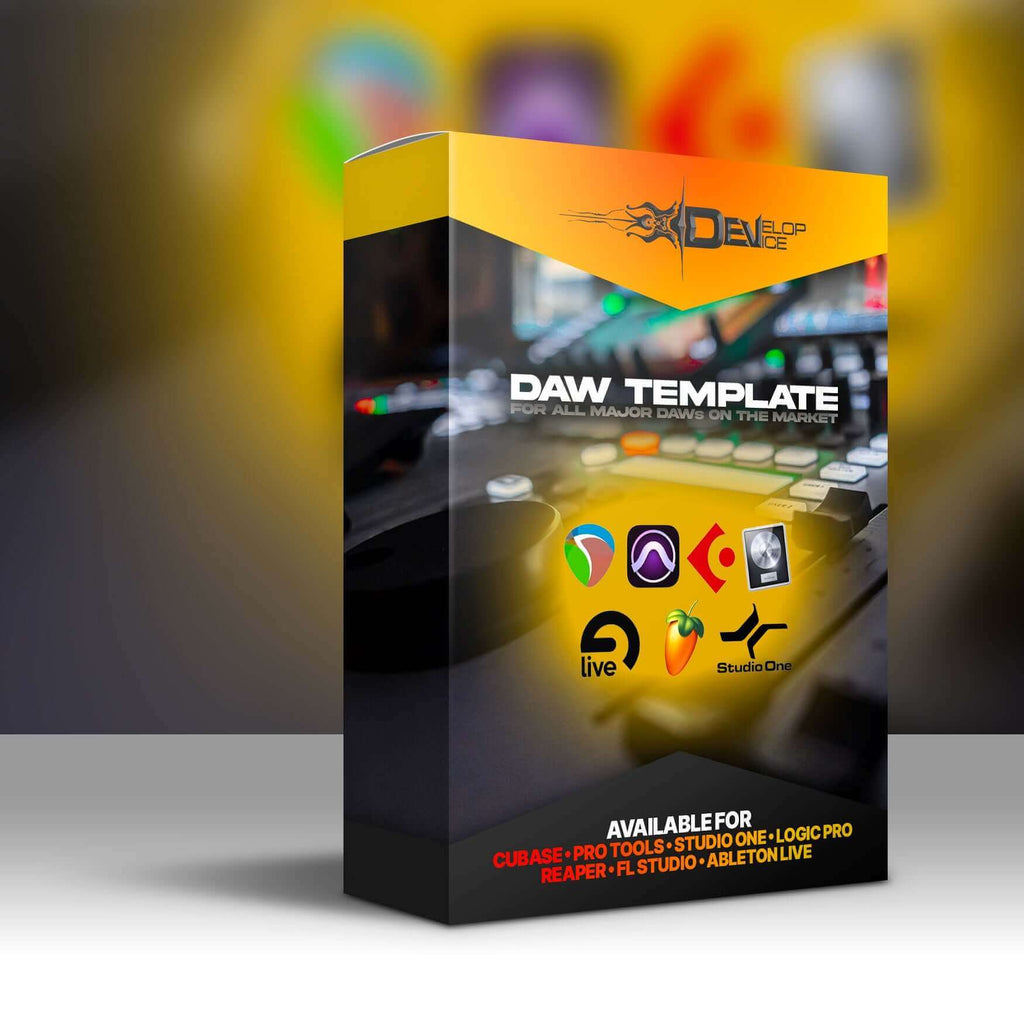My customers speak for me
Area 33 Liquid Kit: Superior Drummer 3 Preset
Required Extensions
Works only with Superior Drummer 3 and the corresponding extensions listed below.

Area 33 Liquid Kit
Superior Drummer 3 Preset for Rock/Metal
Unleash album-ready rock/metal drum sounds with this all-in-one Superior Drummer 3 preset. No extra plugins needed!
Features & Benefits
- Album-Ready Sound: Get professional rock/metal drum tones instantly.
- Superior Drummer 3 Integrated: Mixed 100% inside SD3 – no external plugins required.
- DAW & E-Drum Compatible: Works seamlessly in any DAW or with your e-drums.
- Easy Setup: Includes SD3P file for simple, one-click installation.
- Instant Gratification: Achieve a fantastic drum sound with minimal effort.
Product Details
Superior Drummer 3 Preset
The Area 33 Liquid Kit is meticulously crafted to deliver a powerful and polished drum sound, specifically tailored for rock and metal productions. This preset ensures your drums cut through the mix with clarity and impact, providing the perfect foundation for your tracks.
Plugin-Free Mixing
This preset is mixed entirely within Superior Drummer 3, utilizing the software's built-in effects and processing capabilities. This eliminates the need for additional VST plugins, streamlining your workflow and ensuring consistent results across different systems. The Area 33 Liquid Kit leverages the Area 33 SDX expansion.
Versatile Compatibility
Whether you're working in your favorite DAW or using the standalone Superior Drummer 3 application, the Area 33 Liquid Kit integrates seamlessly. The included SD3P project file makes setup a breeze, allowing you to focus on your music rather than technical configurations. It is also perfect for e-drums, giving you a great sound with one click!
Technical Specifications
| Format | SD3P (Superior Drummer 3 Project File) |
| Compatibility | Toontrack Superior Drummer 3 (Area 33 SDX Required) |
| Requirements | Toontrack Superior Drummer 3 (Area 33 SDX Required) |
Frequently Asked Questions
Q: Does this preset require any additional plugins?
A: No, the Area 33 Liquid Kit is mixed entirely within Superior Drummer 3, so no additional plugins are necessary.
Q: Is this preset compatible with my e-drums?
A: Yes! The Area 33 Liquid Kit works great with e-drums, providing a fantastic sound with just one click.
Q: How do I install the preset?
A: Simply open the included SD3P (project) file in Superior Drummer 3. All the settings will be loaded automatically.
🎸 Get the Area 33 Liquid Kit NOW and instantly transform your drum sound! Your next hit awaits! 🤘