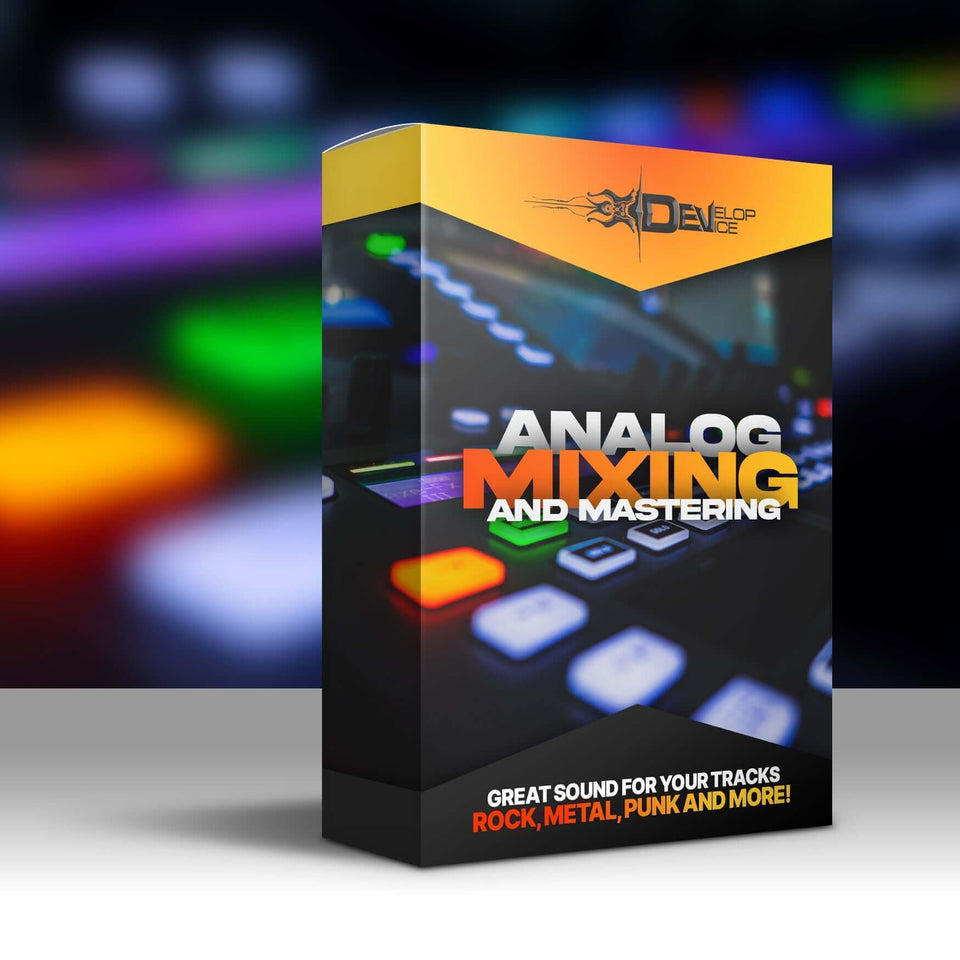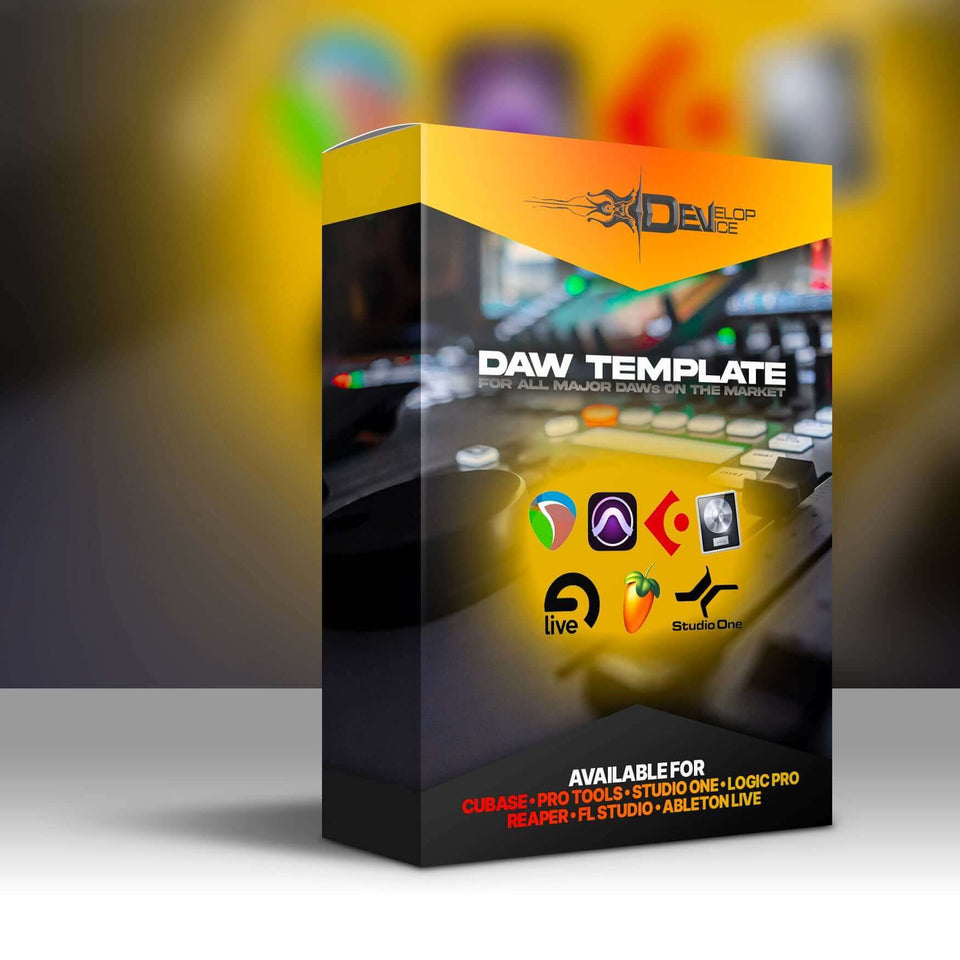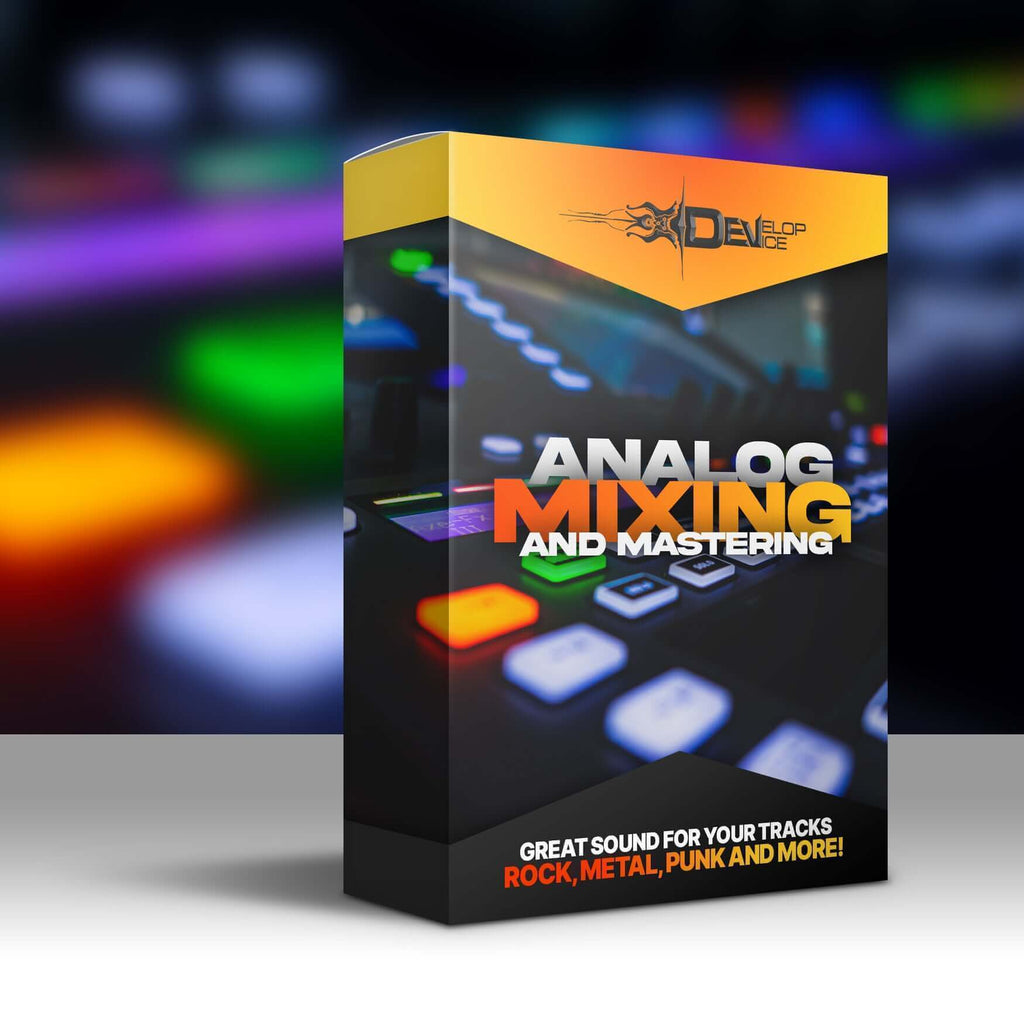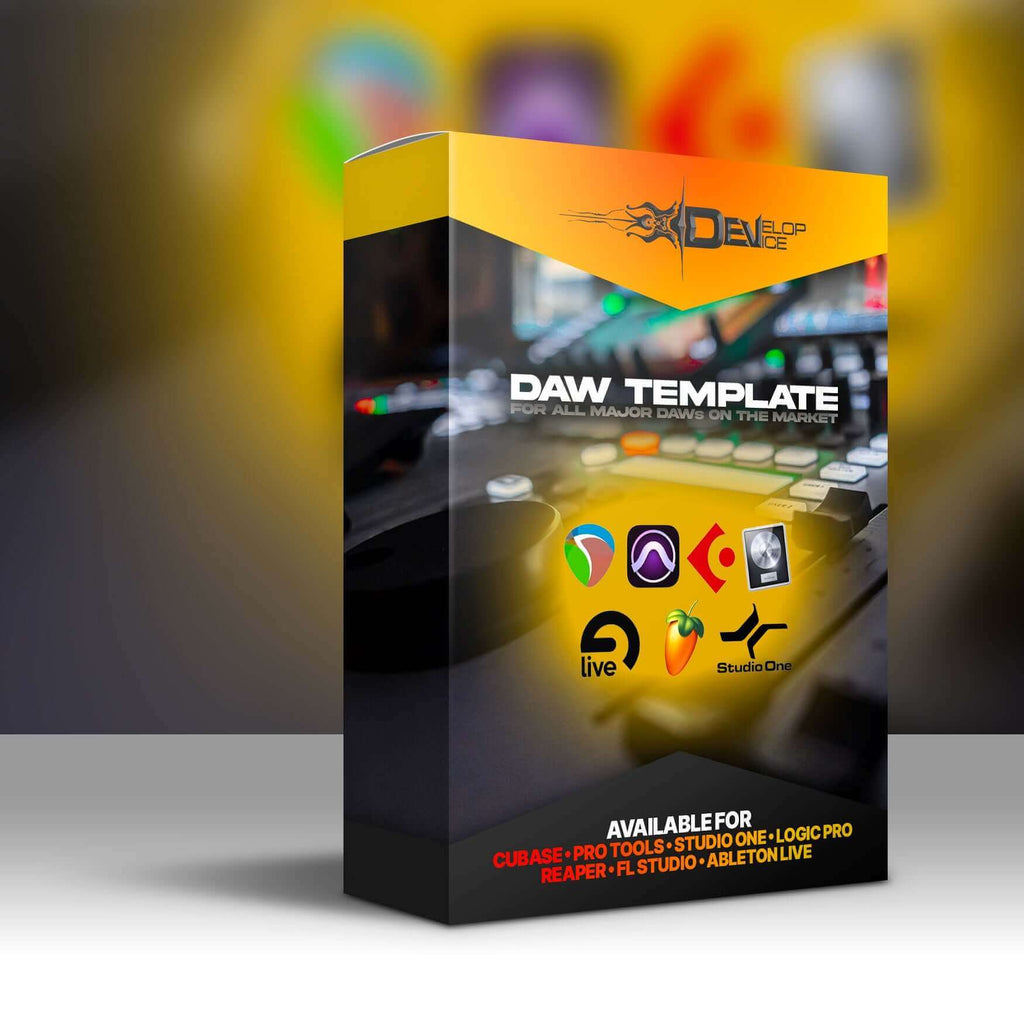My customers speak for me
All Old Periphery: Superior Drummer 3 Preset
Required Extensions
Works only with Superior Drummer 3 and the corresponding extensions listed below.

All Old Periphery
Superior Drummer 3 Presets for Metal and Progressive Music
Get classic Periphery tones! Unleash powerful, mix-ready drum sounds with these Superior Drummer 3 presets.
Features & Benefits
- Authentic Periphery Sound: Recreate the iconic drum tones from Periphery's early albums.
- Ready to Mix: Presets are designed to sit perfectly in your mix with minimal tweaking.
- Superior Drummer 3 Required: Optimized and built specifically for Superior Drummer 3.
- Instant Inspiration: Spark creativity with a diverse range of professionally crafted drum sounds.
- Easy Installation: Simple and straightforward installation process gets you playing quickly.
Product Details
Capture the Classic Periphery Drum Sound
Dive into the sonic landscape of early Periphery with these meticulously crafted Superior Drummer 3 presets. Designed to emulate the drum tones that defined their signature sound, "All Old Periphery" allows you to inject that same energy and aggression into your own music. Perfect for metal, progressive rock, and djent genres.
Mix-Ready and Production-Ready
These presets aren't just about sounding good; they're about streamlining your workflow. Each preset has been carefully EQ'd, compressed, and processed to ensure it sits perfectly in your mix with minimal additional tweaking. Spend less time dialing in sounds and more time writing and creating.
Designed for Superior Drummer 3
"All Old Periphery" is built exclusively for Superior Drummer 3, leveraging the software's powerful engine and extensive library to deliver unparalleled drum tones. Ensure you have a valid copy of Superior Drummer 3 installed before purchasing.
Technical Specifications
| Format | Superior Drummer 3 Preset Files |
| Compatibility | Superior Drummer 3 (Required) |
| Vendor | Develop Device |
Frequently Asked Questions
Q: Do I need Superior Drummer 3 to use these presets?
A: Yes, "All Old Periphery" is specifically designed for and requires Superior Drummer 3 to function correctly. These are preset files that load into the Superior Drummer 3 software.
Q: Are these presets compatible with other drum software?
A: No, these presets are exclusively compatible with Superior Drummer 3. They are not compatible with other drum sampler software.
Q: How do I install the presets?
A: Installation instructions are included with the download. Typically, you will need to copy the preset files to the appropriate directory within your Superior Drummer 3 installation folder.
🎸 Get the "All Old Periphery" Superior Drummer 3 Presets NOW and unleash your inner Periphery! Limited time offer! 🤘