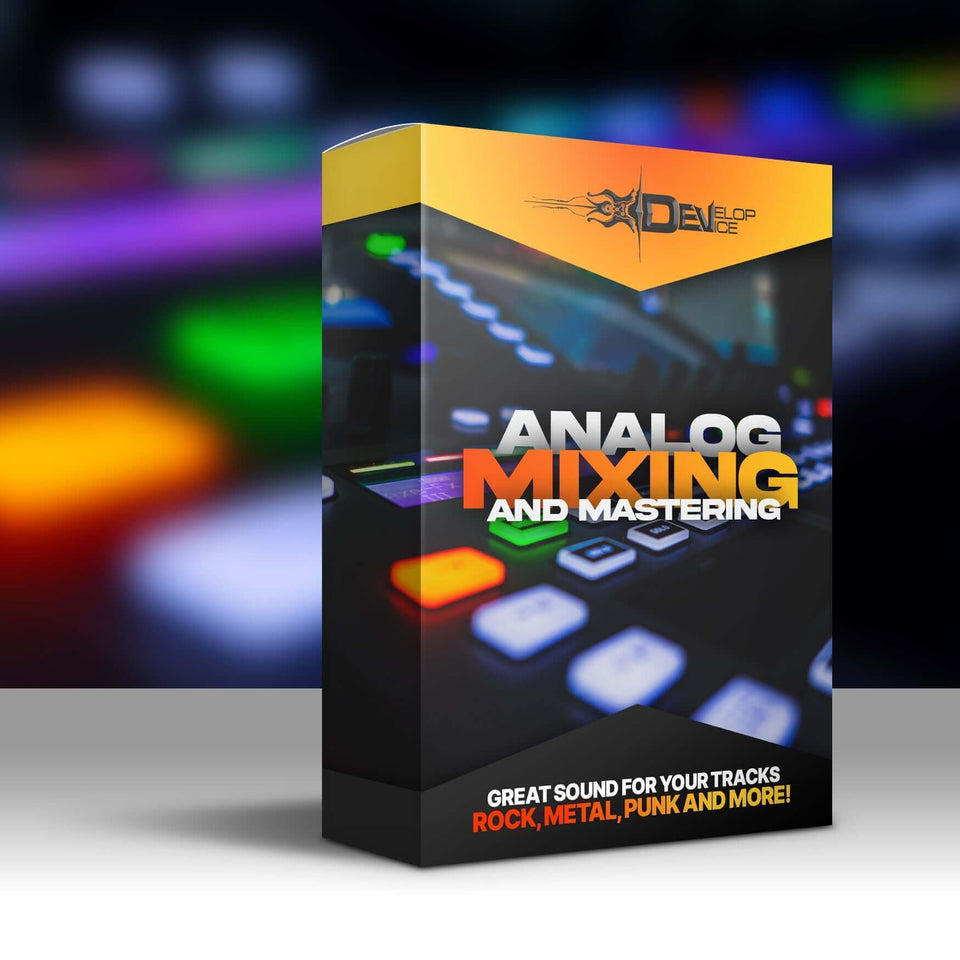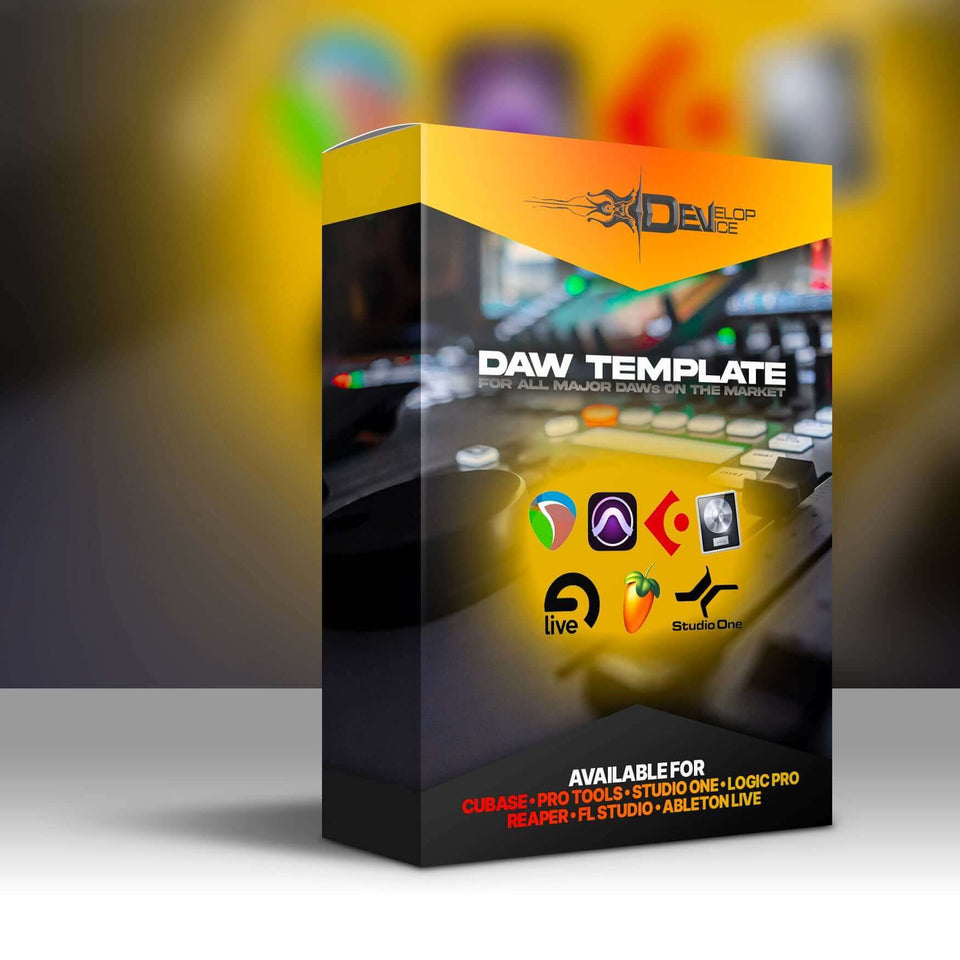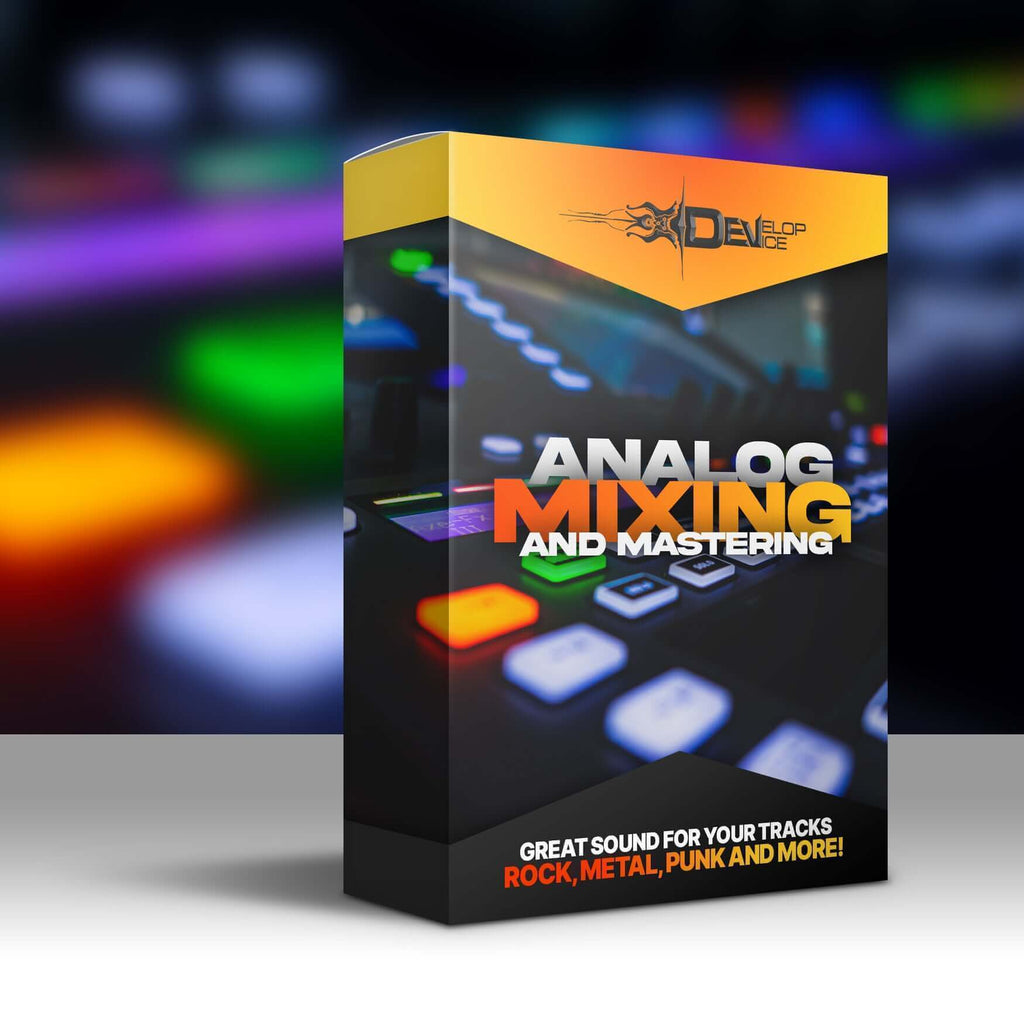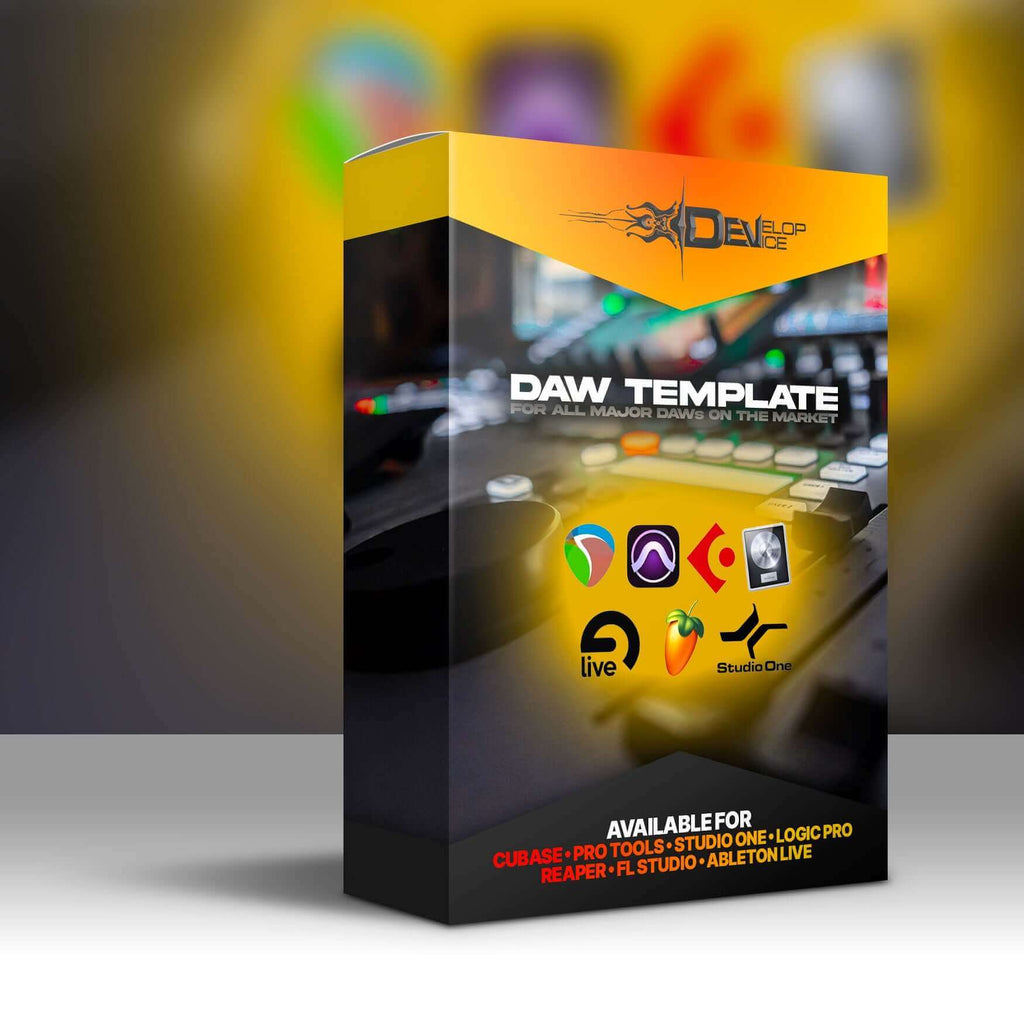My customers speak for me
6 Essential Presets for Legacy of Rock SDX
Required Extensions
Works only with Superior Drummer 3 and the corresponding extensions listed below.

6 Essential Presets for Legacy of Rock SDX
Superior Drummer 3 Presets, Rock/Metal Drum Sounds
Transform your rock and metal tracks! Achieve album-quality drum sounds instantly with these essential Superior Drummer 3 presets.
Features & Benefits
- Instant Album-Quality Sound: Get professionally mixed drum sounds with ease, ready to drop into your tracks.
- Seamless Superior Drummer 3 Integration: Presets are pre-mixed within Superior Drummer 3 for immediate use, no external plugins needed.
- Universal DAW Compatibility: Works flawlessly with any DAW that supports Superior Drummer 3, streamlining your workflow.
- Effortless Setup: SD3P project files included for quick and easy installation, so you can start rocking immediately.
- Optimized for e-Drums: Ensures perfect sound integration for electronic drummers, delivering exceptional performance.
Product Details
Elevate Your Music with the Legacy of Rock SDX
Discover the ultimate rock and metal experience with these 6 essential presets. Tailor-made for Superior Drummer 3 and the Legacy of Rock SDX, these presets are your ticket to achieving professional-sounding drum tracks. Get ready to make your music truly unstoppable!
Fully Integrated with Superior Drummer 3
Say goodbye to the hassle of external plugins. These presets are pre-mixed within Superior Drummer 3 for immediate use. This provides a seamless and efficient workflow, allowing you to focus on your creativity without technical distractions.
Effortless Setup with SD3P Files
Jump straight into the action. Setting up is a breeze thanks to the included SD3P project files, designed for quick and easy installation. Load the presets and instantly hear the difference in your drum sound. No complicated routing or mixing required.
Technical Specifications
| Type | Superior Drummer 3 Presets |
| Compatibility | Requires Toontrack Superior Drummer 3 (Legacy of Rock SDX) |
| DAW Compatibility | Compatible with any DAW that supports the Superior Drummer 3 plugin. |
Frequently Asked Questions
Q: Do I need any additional plugins to use these presets?
A: No, these presets are designed to work exclusively within Superior Drummer 3. No external VST plugins are required for optimal performance.
Q: Are these presets compatible with my e-drums?
A: Yes! These presets are optimized for e-drums, ensuring seamless integration and exceptional sound. You can easily tweak them to match your specific e-drum kit.
Q: How do I install the presets?
A: Installation is simple. Just load the included SD3P project files into Superior Drummer 3, and the presets will be ready to use instantly.
🎸 Get album-ready drum sounds NOW! Elevate your tracks with the 6 Essential Presets for Legacy of Rock SDX! 🤘