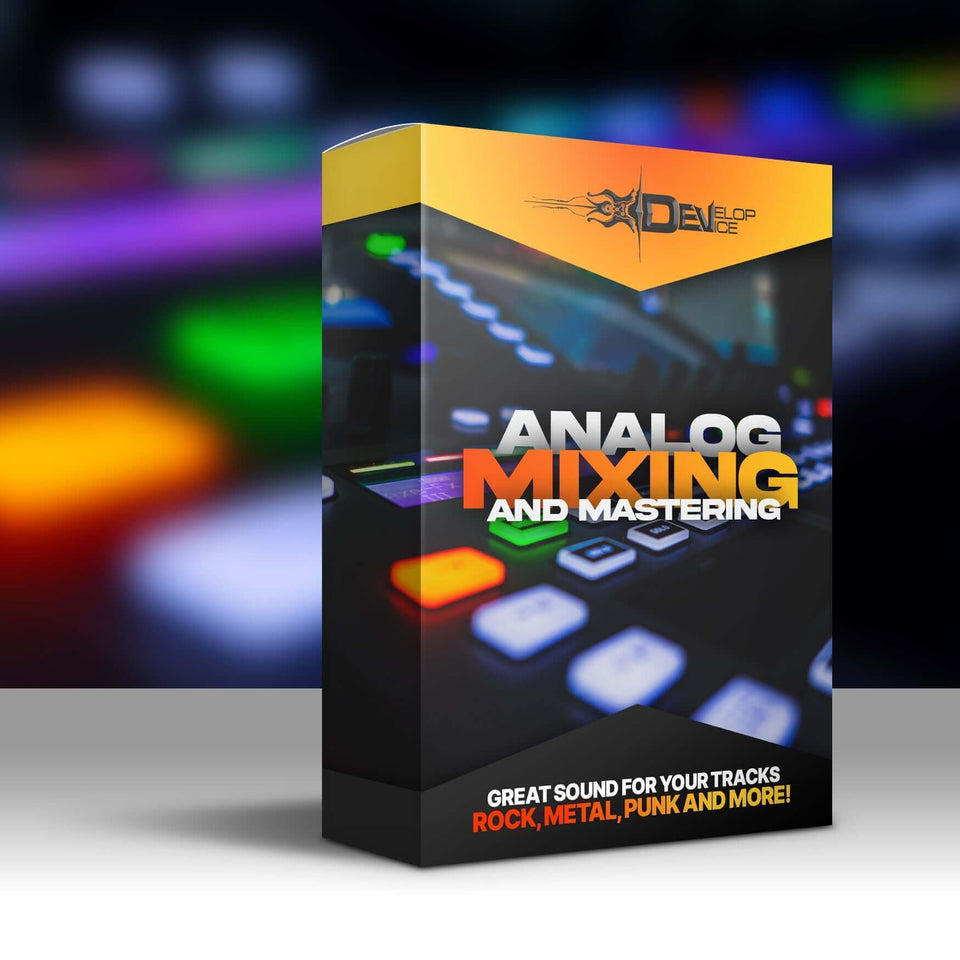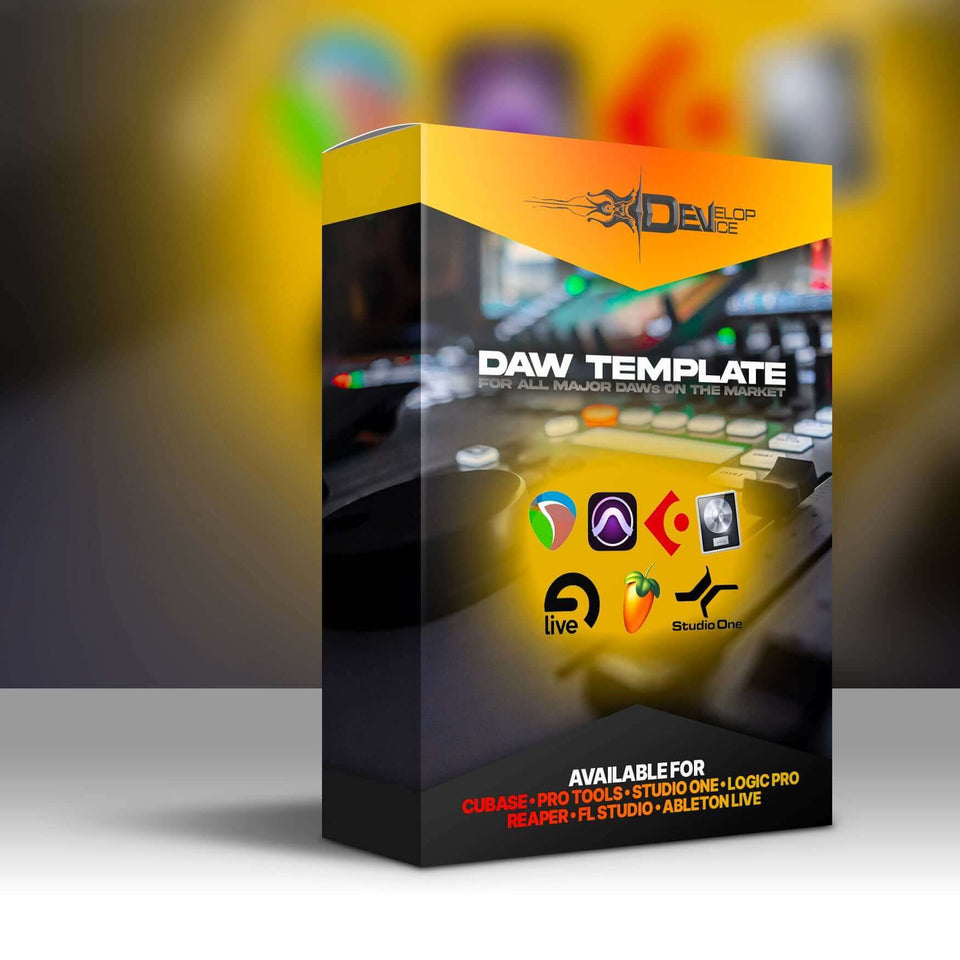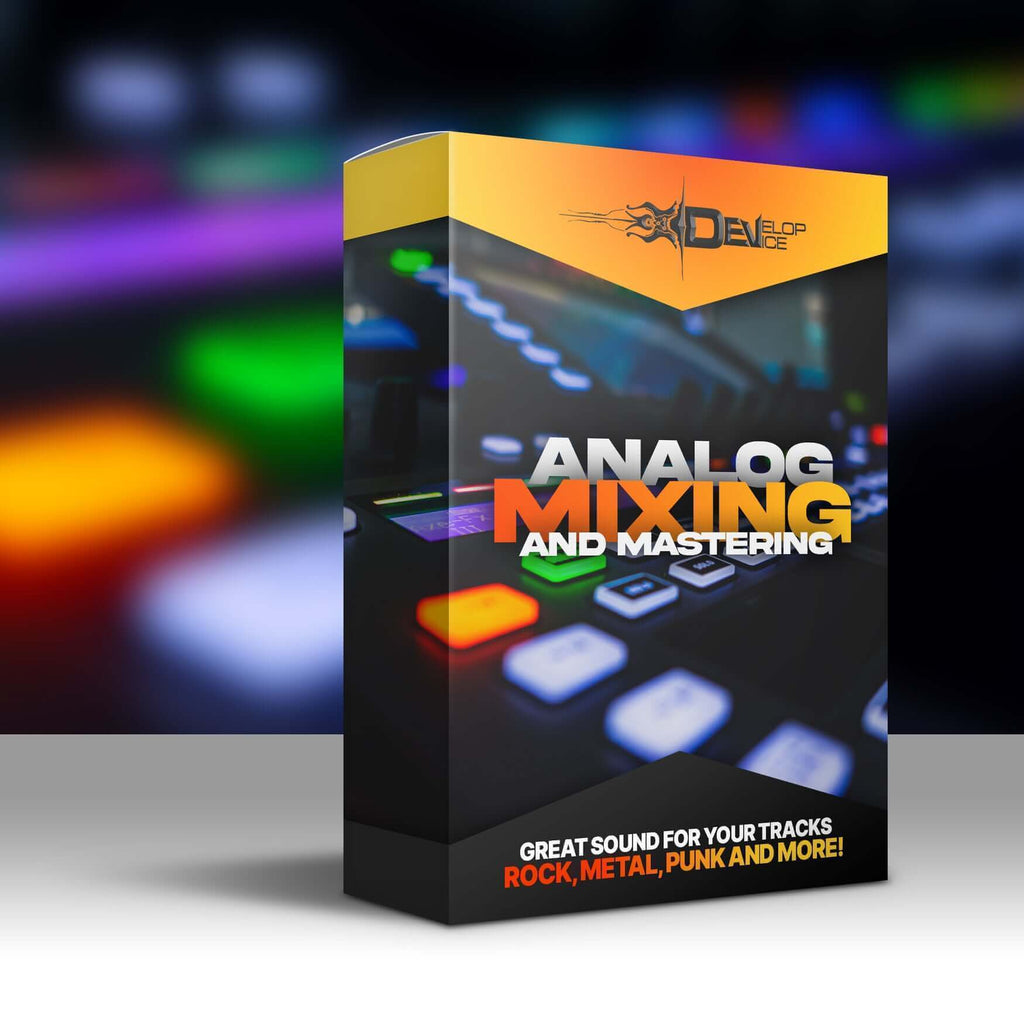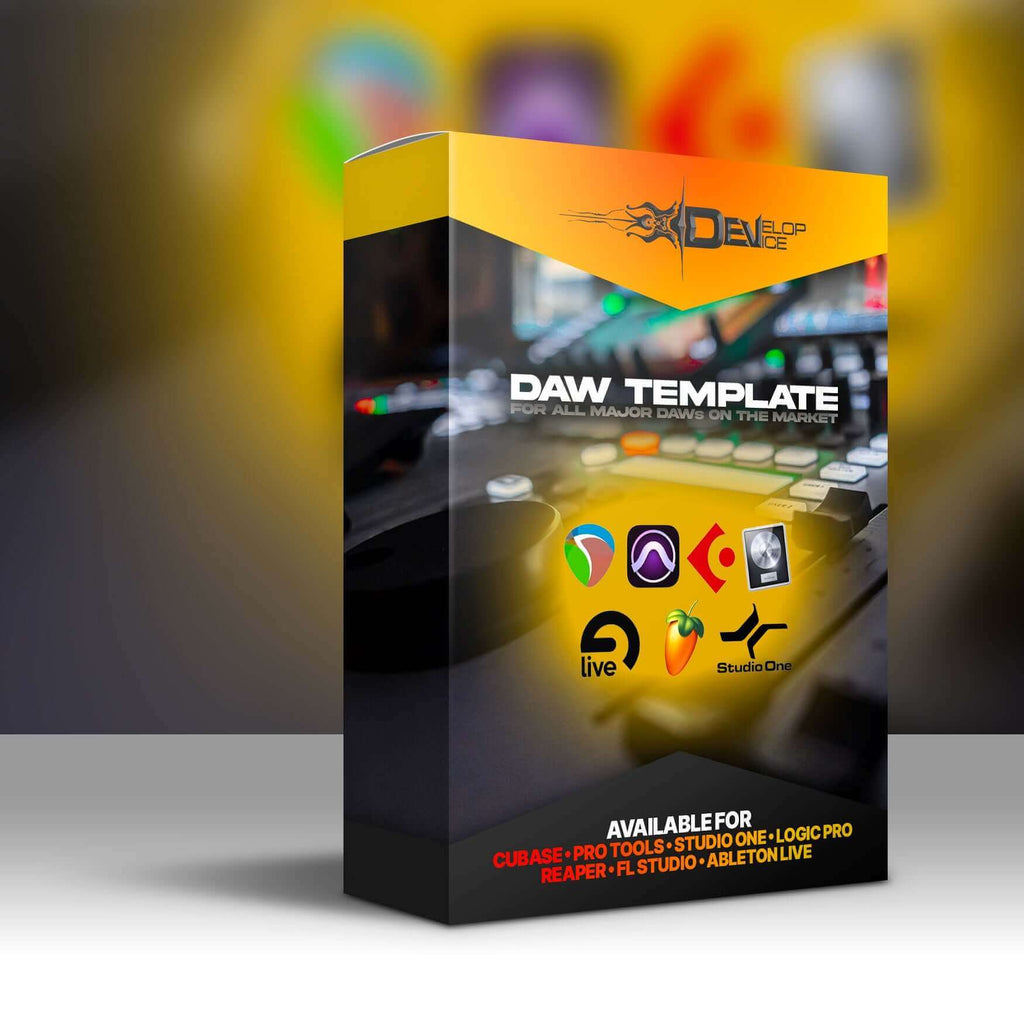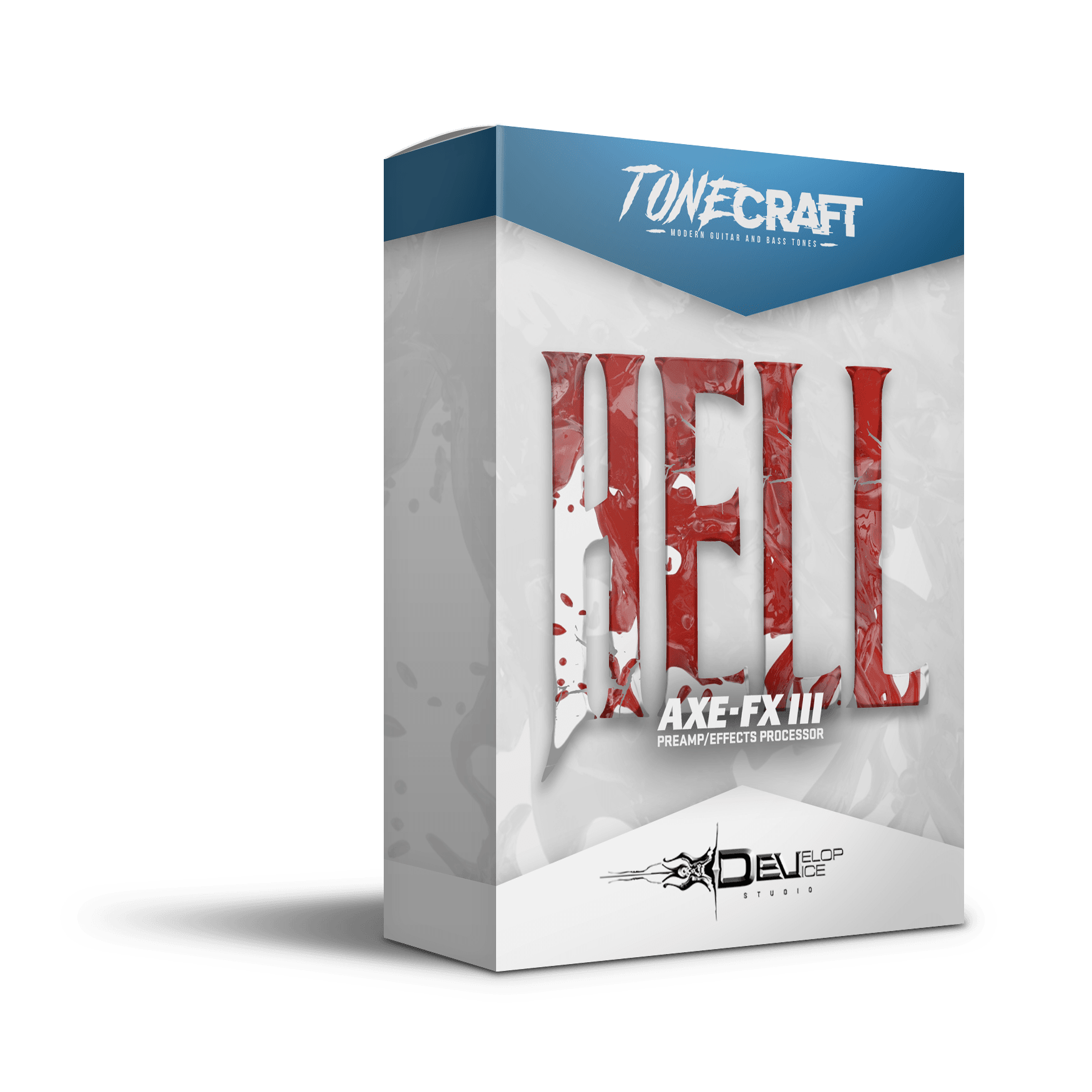My customers speak for me
Hell for Fractal Axe-Fx III

Unleash Brutal High-Gain Tones with Hell for Fractal Axe-Fx III
Hell is a premium preset collection featuring 10 meticulously crafted high-gain presets designed to unlock the full sonic potential of your Fractal Axe-Fx III. Whether you're tracking crushing riffs, soaring leads, or bone-rattling breakdowns, this tone pack delivers studio-grade sound that's ready to go.
What's Included
- 10 Professional Presets – Each preset is carefully dialed-in for modern metal, hard rock, and progressive styles
- 2 Scenes Per Preset – Instant access to tonal variations within each preset for dynamic performance flexibility
- 10 Custom WAV Impulse Responses – Professionally designed IRs matched to each preset for optimal cabinet simulation
- TMA Block Integration – Every preset includes a TMA block for enhanced clarity and signal optimization
- FRFR-Optimized – Perfectly balanced for full-range flat-response systems and direct recording
- Cygnus X-3 Ready – Built for firmware version 29.00 or later to leverage Fractal's latest amp modeling technology
- Instant Digital Download – Start playing within minutes of purchase
Technical Specifications
- Number of Presets: 10
- Scenes per Preset: 2 (20 total scenes)
- Impulse Responses: 10 custom WAV IRs
- TMA Block: Included in each preset
- FRFR Optimized: Yes
- Required Firmware: Cygnus X-3 (v29.00+)
- Compatible Device: Fractal Audio Axe-Fx III only
Why Choose Hell?
Stop wasting hours tweaking parameters and second-guessing your tone. These presets are professionally crafted and ready to use straight out of the box. Each sound has been meticulously sculpted to deliver that elusive "album-ready" quality without the guesswork. From tight, percussive rhythm tones to singing, saturated leads, Hell covers the complete spectrum of high-gain excellence.
Perfect For
- Studio recording sessions requiring professional tones
- Live performances with FRFR speaker systems
- Home practice and jamming
- Producers and engineers seeking instant pro-quality guitar sounds
- Guitarists who want maximum tonal variety without extensive programming
System Requirements
Required: Fractal Audio Axe-Fx III with Cygnus X-3 firmware (version 29.00 or later)
Recommended: FRFR speaker system for optimal sound reproduction
Transform your Axe-Fx III into a high-gain monster. Download Hell today and experience the difference professional presets make.