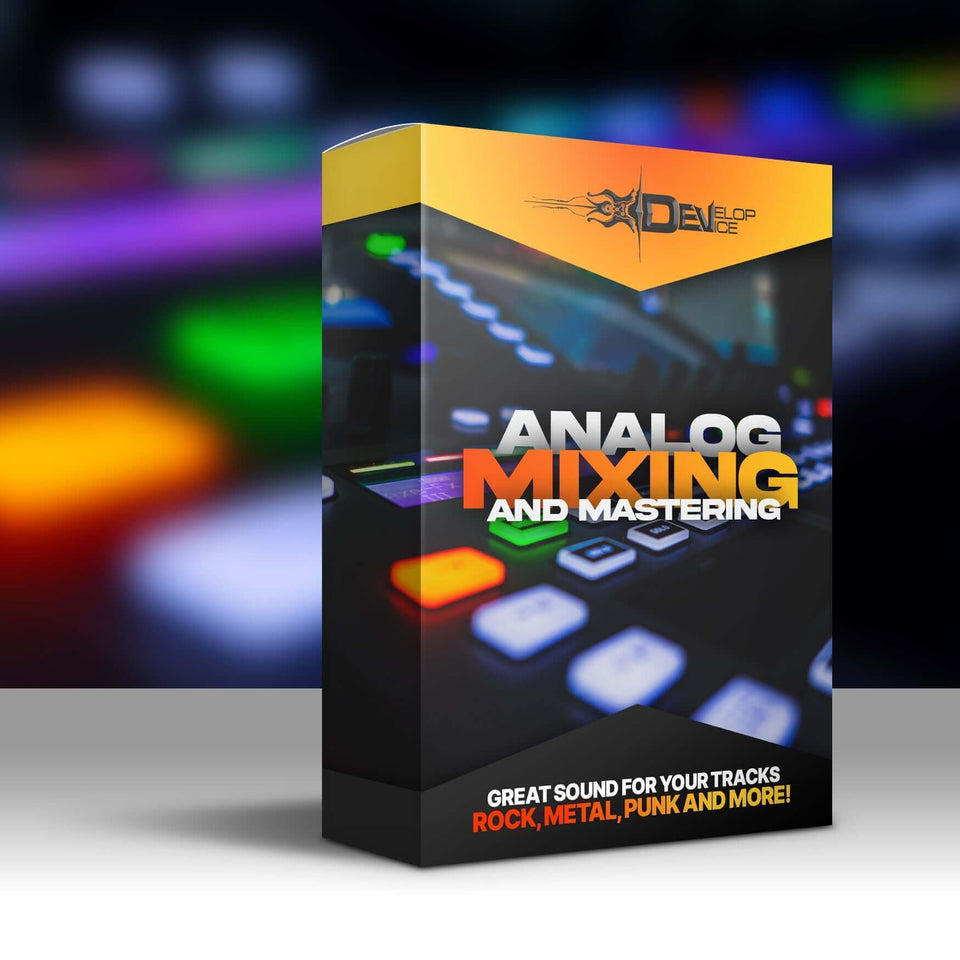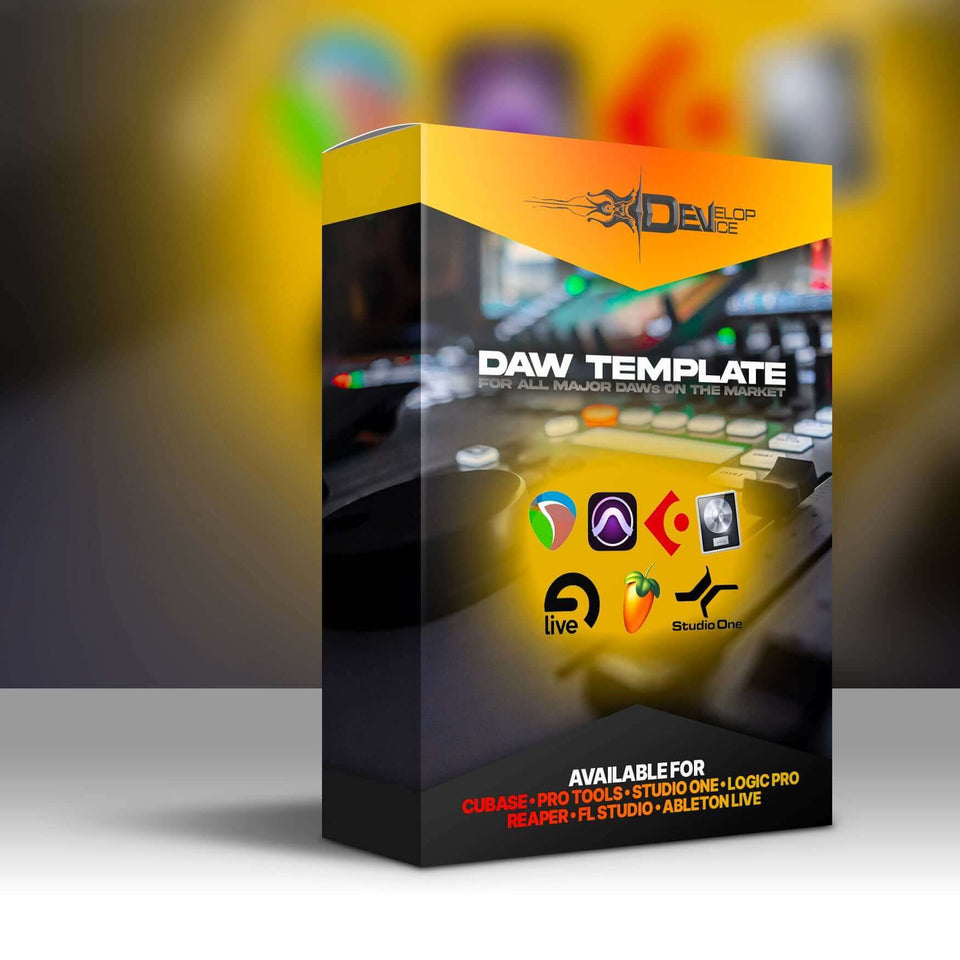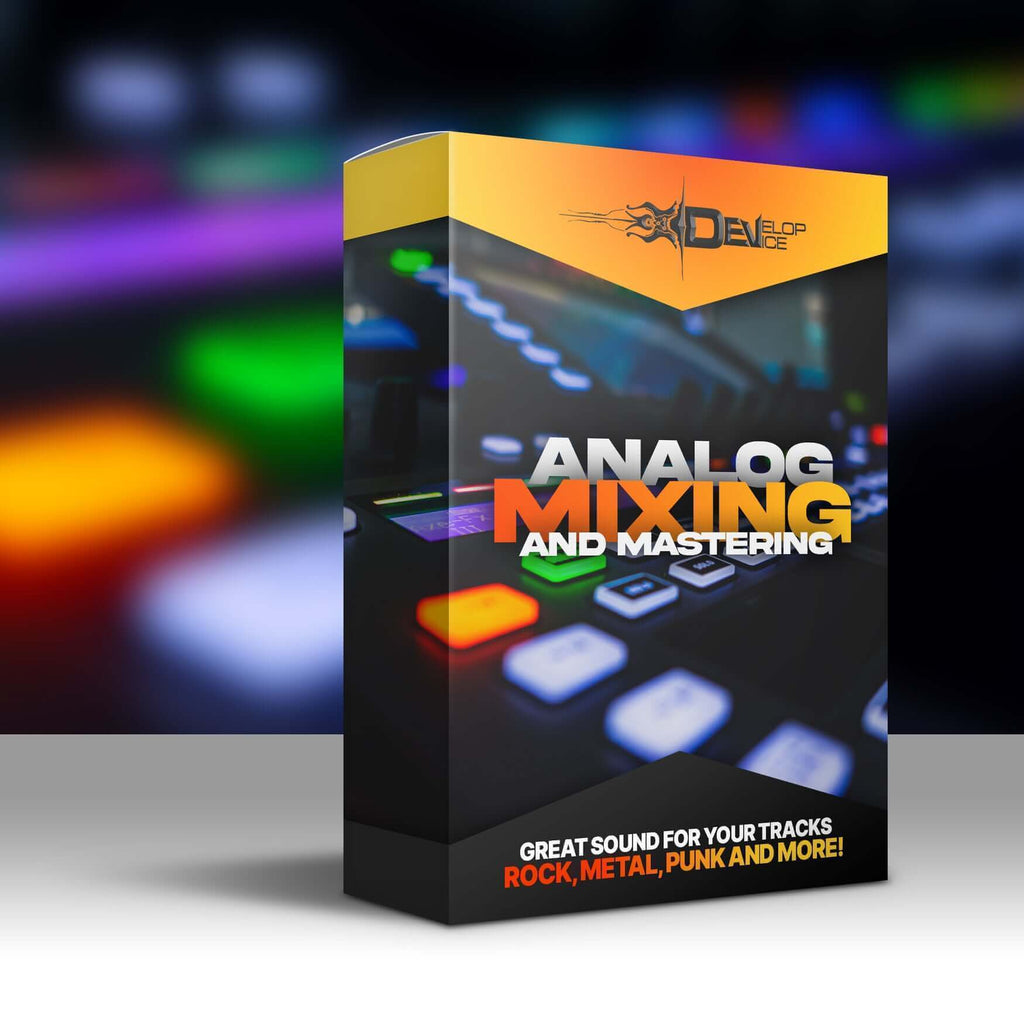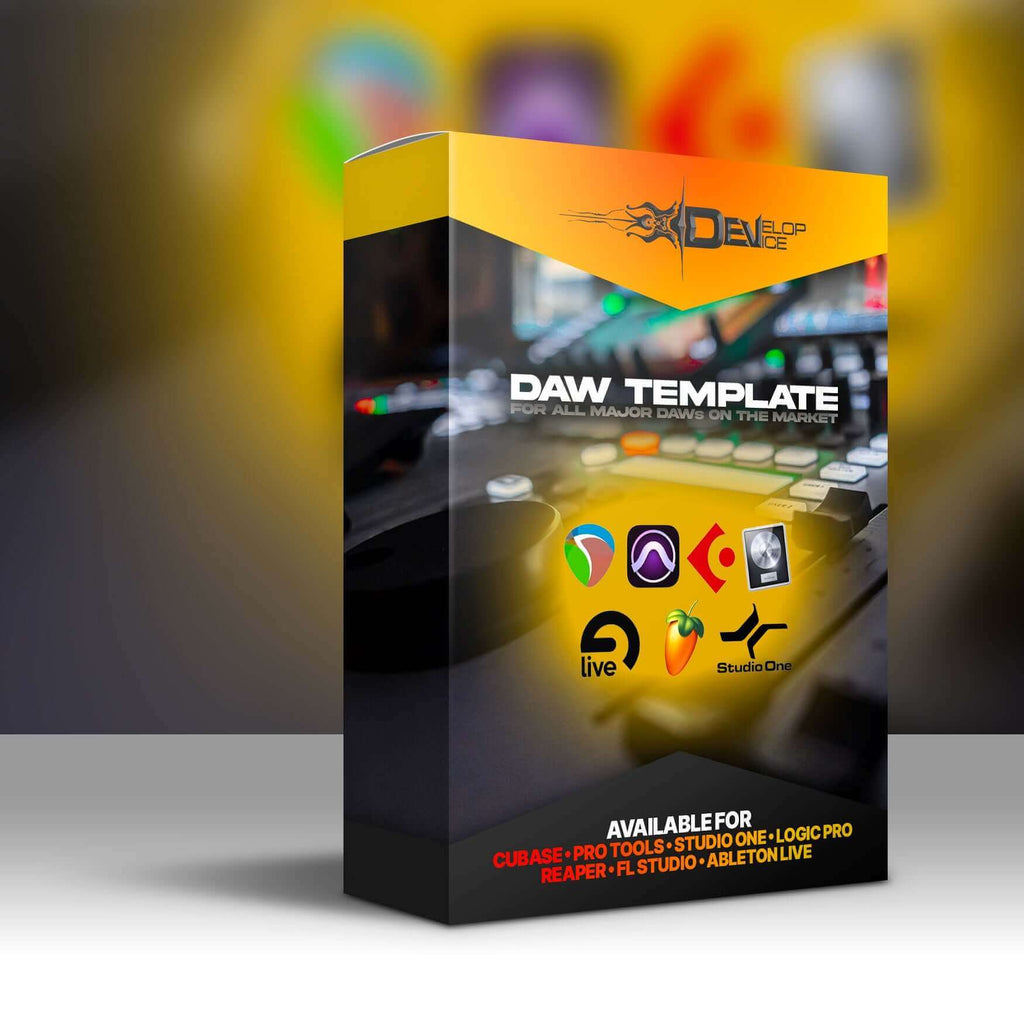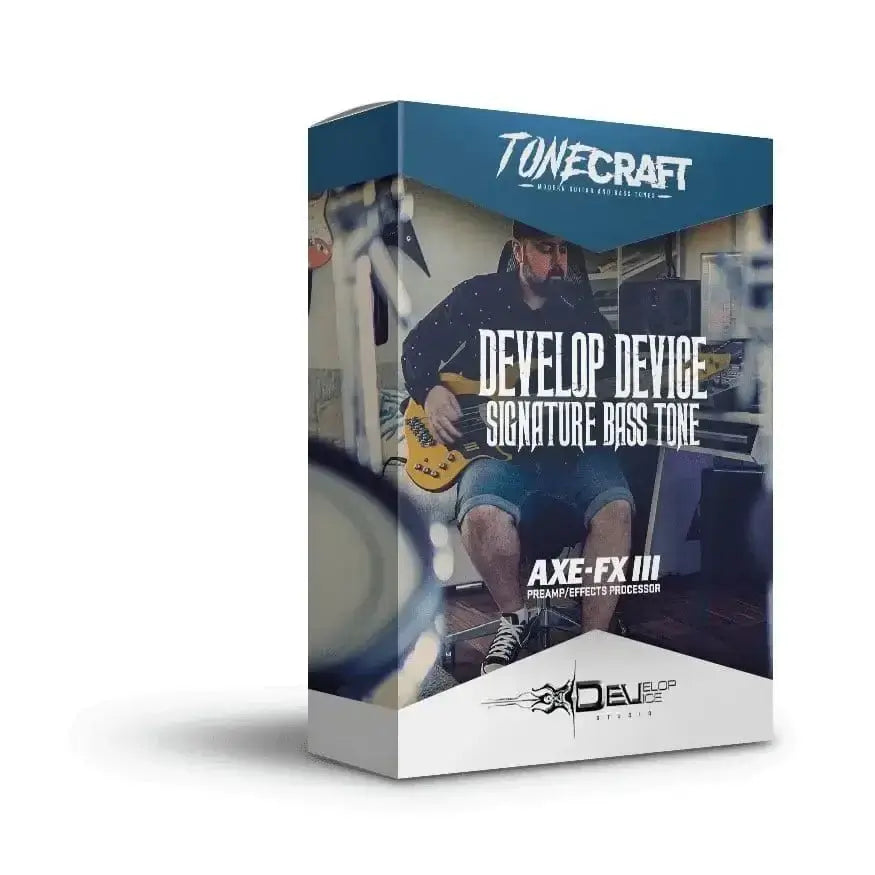My customers speak for me
Develop Device Signature Bass Tone for Fractal Axe-Fx III
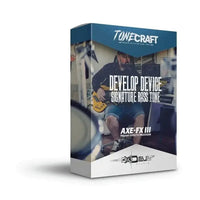
Develop Device Signature Bass Tone for Fractal Axe-Fx III
Premium Bass Presets for Axe-Fx III
Unlock explosive bass tones! This signature preset for Fractal Axe-Fx III delivers unparalleled clarity and power.
Features & Benefits
- Versatile Tones: Explore pristine clean, gritty drive, and alternative cabinet scenes.
- Optimized for Dingwall NG3: Specifically crafted for the Dingwall NG3 bass guitar.
- Fractal Axe-Fx III Compatibility: Seamless integration with your Axe-Fx III unit.
- Revolutionary Sound: Elevate your bass lines with clarity, depth, and power.
- Easy to Use: Simply load the preset and start playing with incredible tones.
Product Details
Three Dynamic Scenes
The Develop Device Signature Bass Tone offers three unique scenes designed for maximum versatility. The Pristine Clean Scene provides a crystal-clear bass tone, perfect for anchoring any mix. The Gritty Drive Scene injects raw power and aggressive energy into your bass lines, making your music stand out. The Drive with Alternative Cabinet Scene allows you to experiment with a unique cabinet option that adds rich tonal color and distinctive character to your sound. These scenes are meticulously crafted to provide a wide range of bass tones for any musical style on your Fractal Axe-Fx III.
Compatibility & Setup
This preset is specifically designed for the Fractal Axe-Fx III and optimized for firmware "Cygnus X-3" 29.00. Ensure your Axe-Fx III is updated to the recommended firmware version for optimal performance. Loading the Develop Device Signature Bass Tone is simple and straightforward, allowing you to quickly access these incredible bass tones and start creating immediately. This allows you to get the most out of your Fractal Axe-Fx III.
Elevate Your Bass Sound
This isn't just another preset – it's a game-changer. Engineered for maximum versatility and performance, the Develop Device Signature Bass Tone empowers you to explore, create, and innovate like never before. Experience instant transformation and feel the thrill of sonic exploration. With this preset, your bass lines will cut through the mix with unparalleled clarity and power, making your music resonate deeply. This is the ultimate solution for bass players seeking top-tier tones on their Fractal Axe-Fx III.
Technical Specifications
| Compatibility | Fractal Axe-Fx III |
| Firmware | "Cygnus X-3" 29.00 |
Frequently Asked Questions
Q: What is the Develop Device Signature Bass Tone designed for?
A: It's a premium preset for the Fractal Axe-Fx III, designed to deliver a range of high-quality bass tones.
Q: Is this preset compatible with other Fractal devices?
A: No, this preset is specifically designed for the Fractal Axe-Fx III.
Q: What firmware version do I need for this preset?
A: We recommend using firmware "Cygnus X-3" 29.00 for optimal performance.
🎸 Get the Develop Device Signature Bass Tone now and revolutionize your bass sound! 🤘