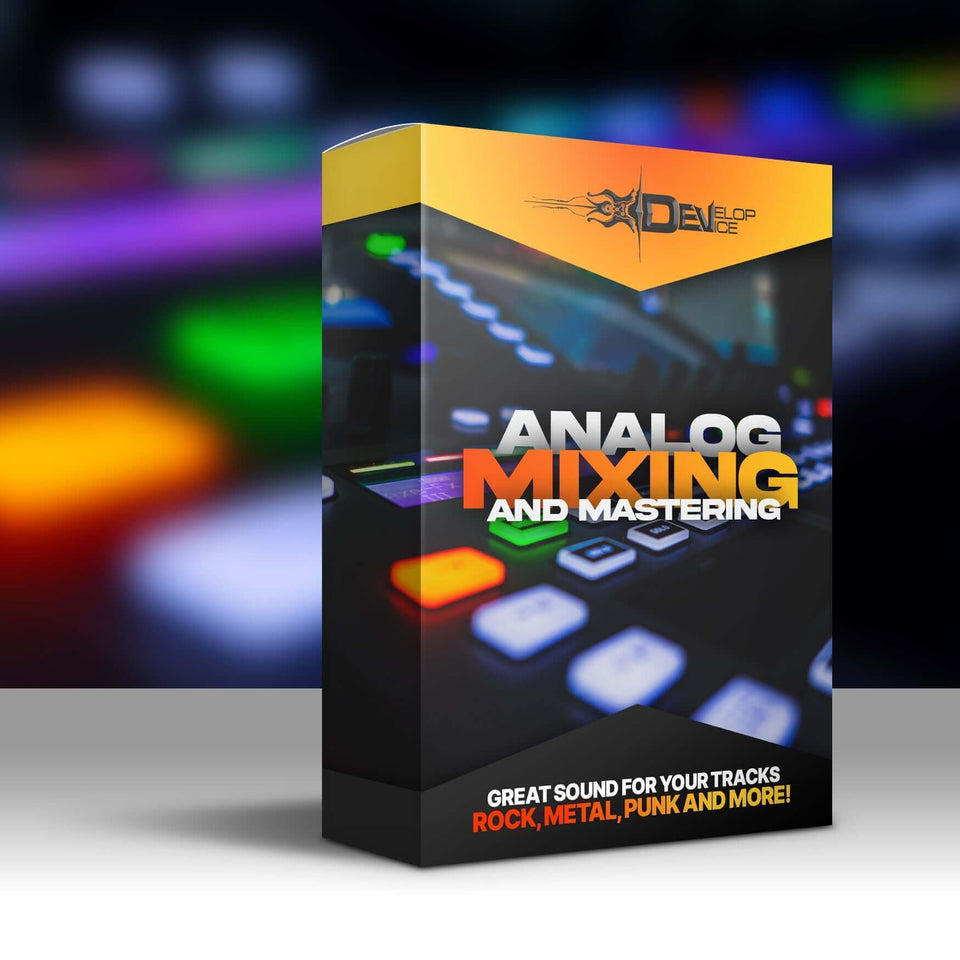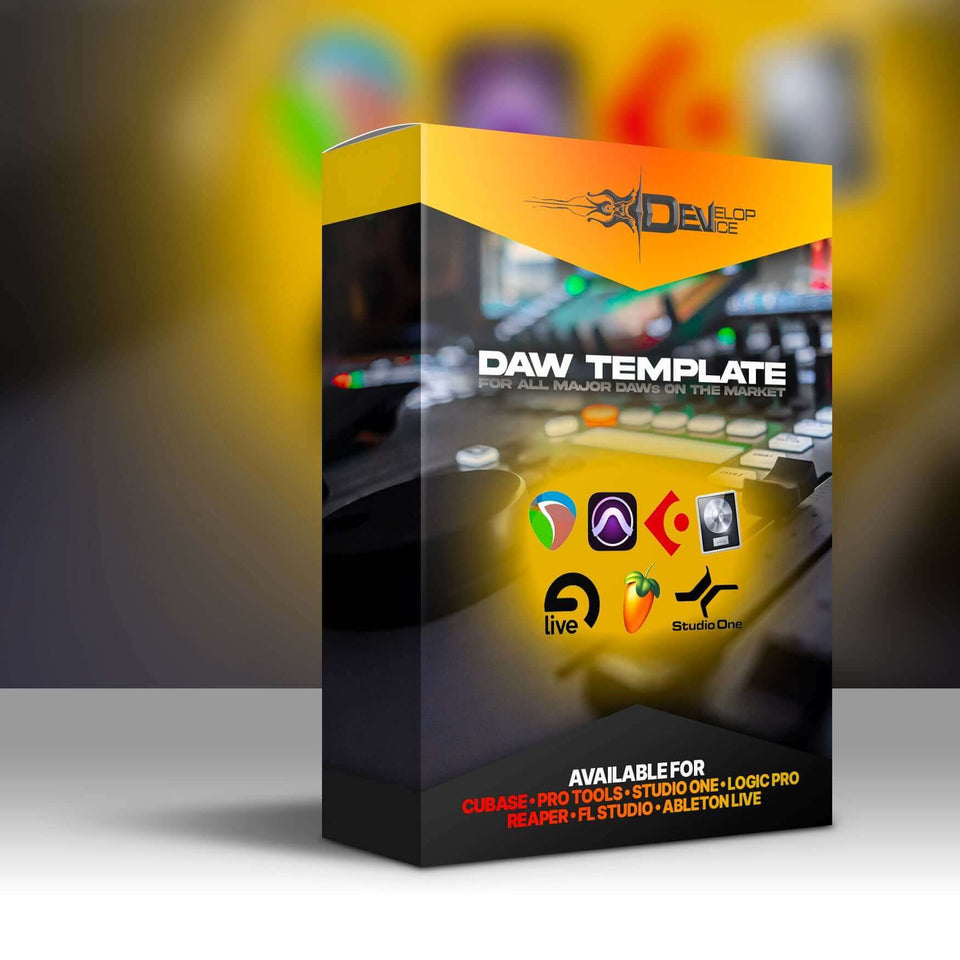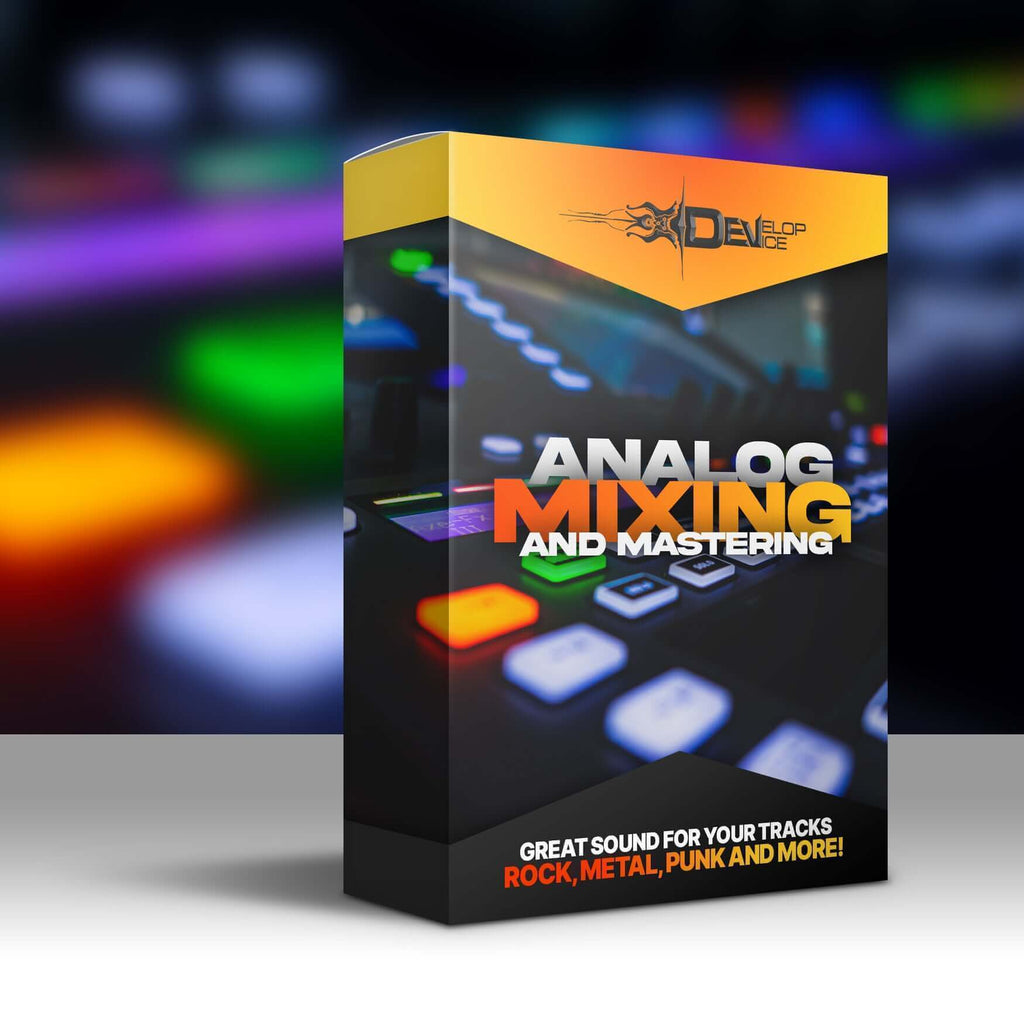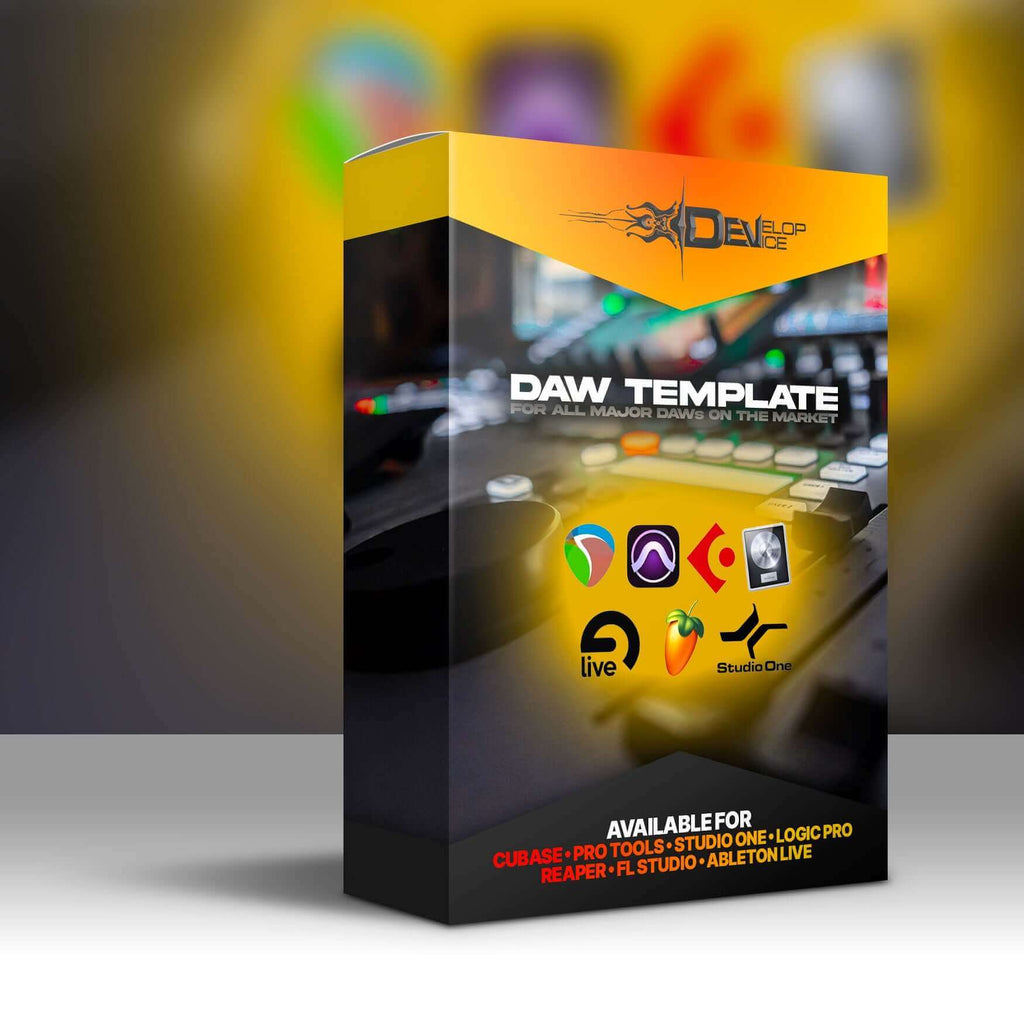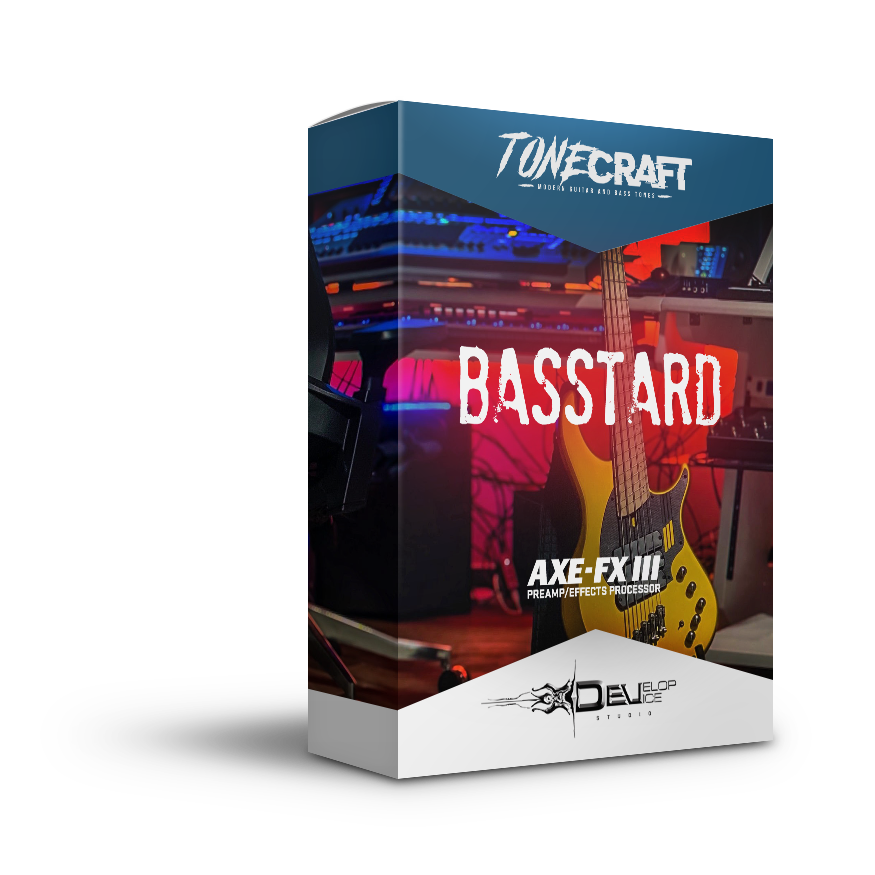My customers speak for me
Basstard for Fractal Axe-Fx III
Sale price
€36.60 EUR
Regular price
€61.00 EUR
Save €24.40
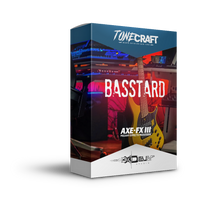
Basstard for Fractal Axe-Fx III
Sale price
€36.60 EUR
Regular price
€61.00 EUR
Save €24.40
🔥 Basstard - Ultimate Metal Bass Preset Collection
Prepare for a sonic assault that will shake the foundations! Basstard delivers 25 meticulously crafted presets for Fractal Axe-Fx III that transform your bass into a devastating metal weapon.
✨ What You Get:
- 25 premium presets - brutal distortions
- Deep-tuned optimization - perfect for low tunings
- FRFR ready - instantly usable with Full Range Flat Response systems
- Professional quality - created by experienced sound designers
🎯 Perfect For:
- Metal, hardcore, djent, deathcore...
- Studio recording and live performance
- Bass lines with aggressive character
- Modern metal productions
⚡ Technical Specifications:
- Compatibility: Cygnus X-3 firmware 29.00 and higher
- Format: .syx files for direct import
- Optimized for: FRFR systems and studio monitors
Warning: These presets may cause addiction to massive sound! Use responsibly.
Download Basstard today and discover a new dimension of bass tone!
Jeff Loomis

Arch Enemy / Nevermore
Tim Lambesis

As I Lay Dying / Austrian Death Machine
Ahrue Luster

Machine Head / Ill Niño
Charlie Scene

Hollywood Undead
Dan Brown

The Amity Affliction
Chris Baseford

Producer / Engineer / Mixer (Nickelback, Shinedown, Daughtry, Rob Zombie, Tommy Lee/Motley Crue, Avril Lavigne...)
Rémi Gallego

The Algorithm
Magnus Karlsson

Primal Fear / Magnus Karlsson's Free Fall
Paul Wardingham

Guitarist / Composer / Producer