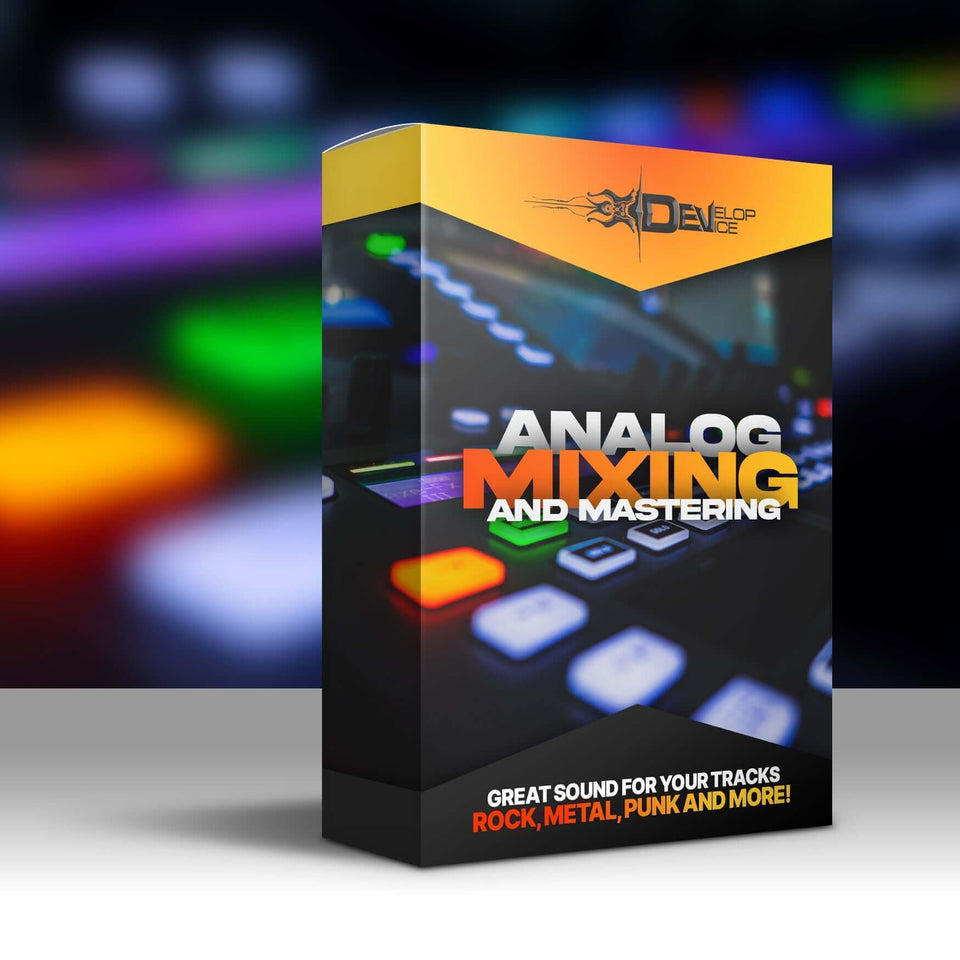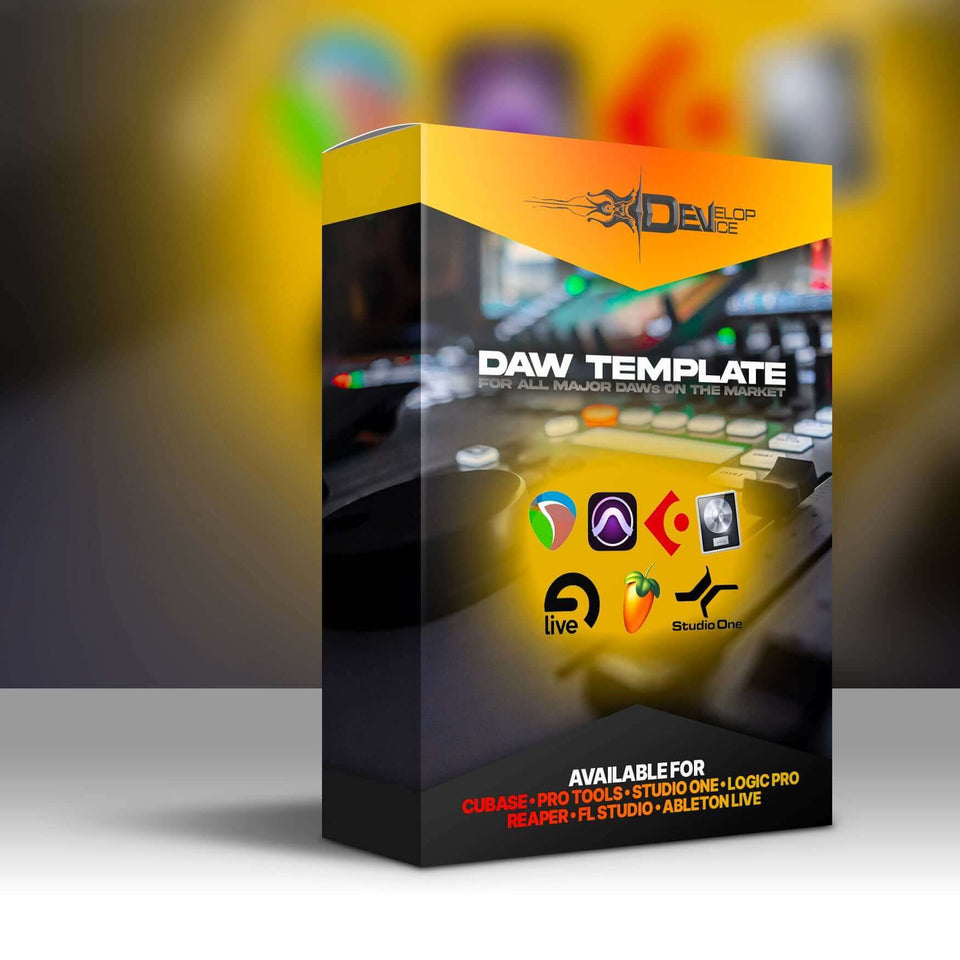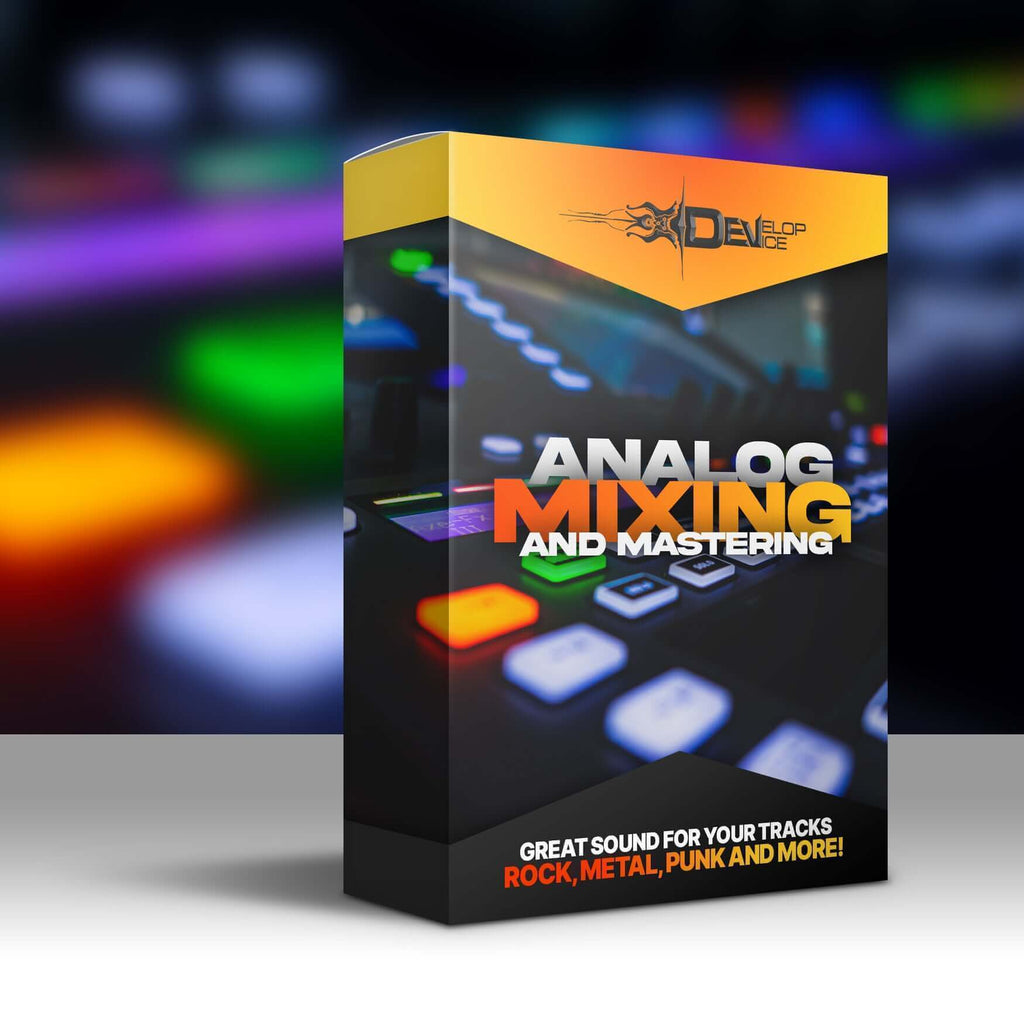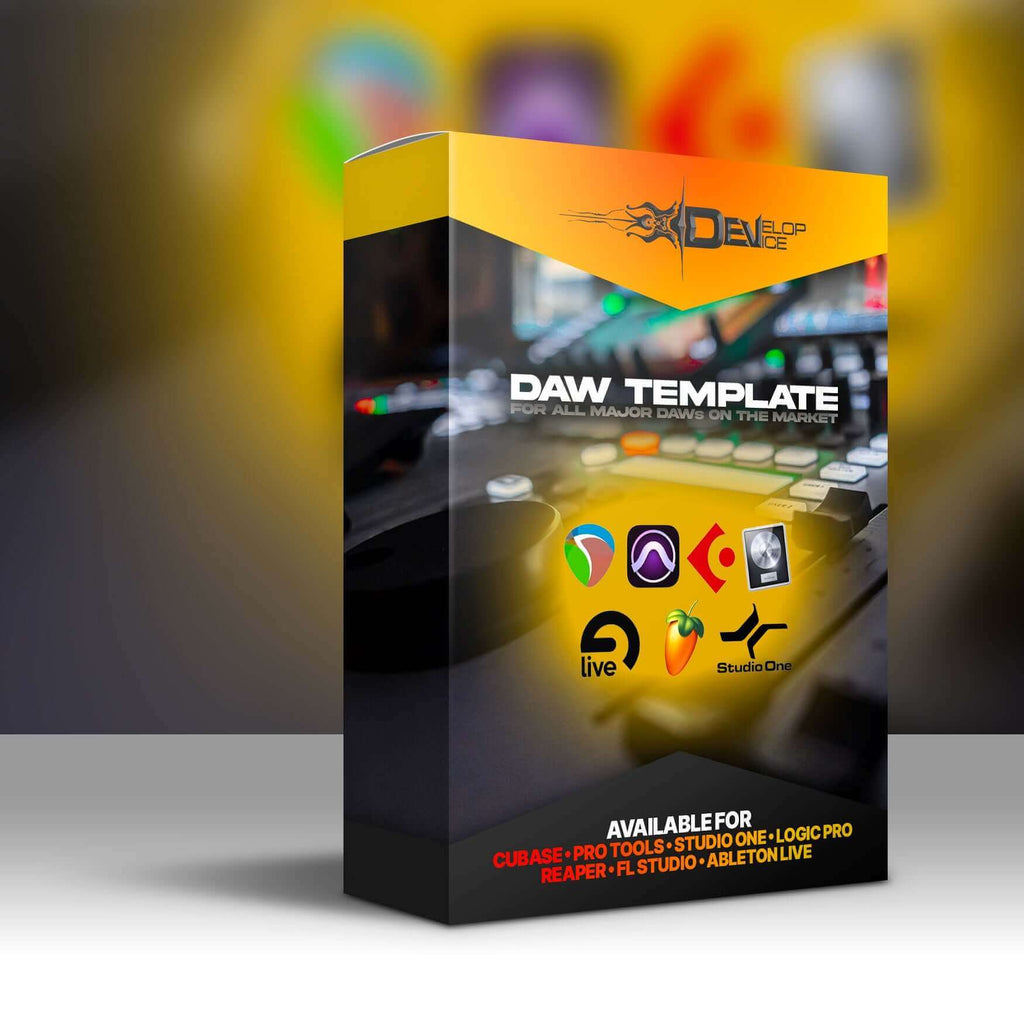My customers speak for me
Progressive Metal Pack for Fractal Axe-Fx III

Progressive Metal Pack for Fractal Axe-Fx III - Professional Guitar Presets
Transform your progressive metal guitar tone with this premium collection of 6 album-ready presets designed specifically for the Fractal Axe-Fx III. These professional-grade presets deliver the perfect sound for modern progressive metal productions, giving you instant access to studio-quality tones used by professional musicians.
What's Included in This Progressive Metal Preset Pack
- TC ProgMetal - Bass - Deep, punchy bass tones
- TC ProgMetal - Clean - Crystal clear rhythm sounds
- TC ProgMetal - CleanTap - Ambient clean tones with delay
- TC ProgMetal - Rhy 5153 - Heavy rhythm guitar sound
- TC ProgMetal - Lead I - Soaring lead guitar tone
- TC ProgMetal - Lead II - Alternative lead sound
Technical Requirements
Hardware: Fractal Axe-Fx III
Firmware: "Cygnus X-3" 29.00 or higher
Professional Quality Guarantee
These Fractal Axe-Fx III presets have been professionally crafted and tested in real recording sessions. Each preset is optimized for both live performance and studio recording, ensuring you get consistent, professional results every time.
Mixed & Mastered by Develop Device - Professional audio engineering services
Credits & Original Music
Original Music: Walk As Chaos
Composition & Performance: Alan Sacha Laskow
Vocals & Lyrics: Jerrod Maxwell-Lyster
Mastering: Jens Bogren at Fascination Street Studio
NATAS Reamps: Greg Tomao - Tomato Farm Studio
Listen to the original track: Watch on YouTube
Related Links
Unlock the power of professional progressive metal guitar tones with this essential preset pack for Fractal Axe-Fx III. Perfect for guitarists, producers, and musicians looking to achieve that modern progressive metal sound in their recordings and live performances.