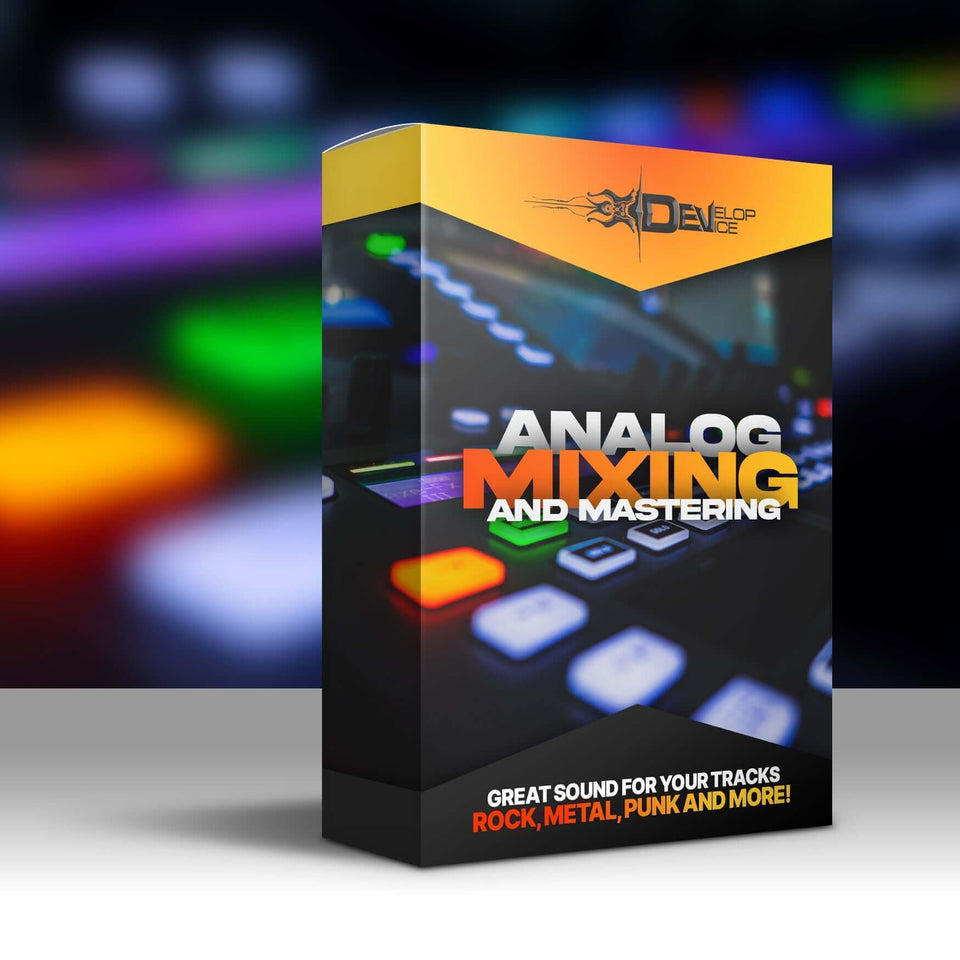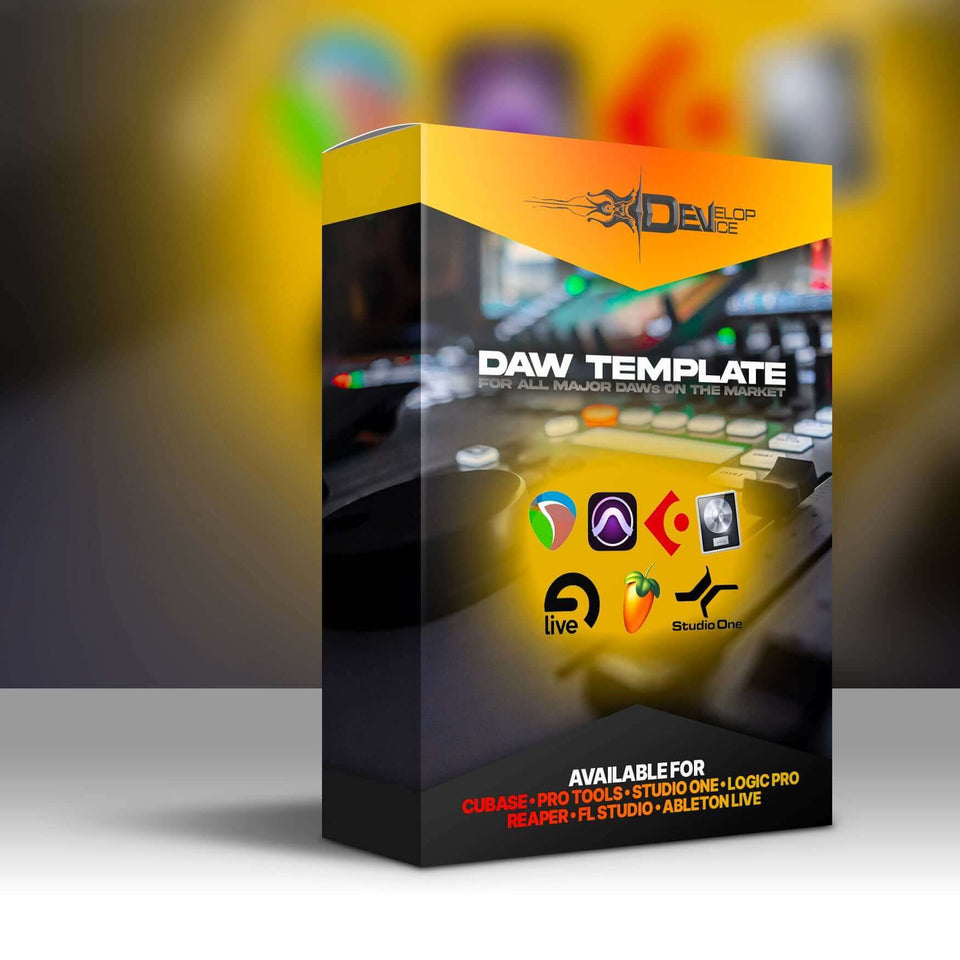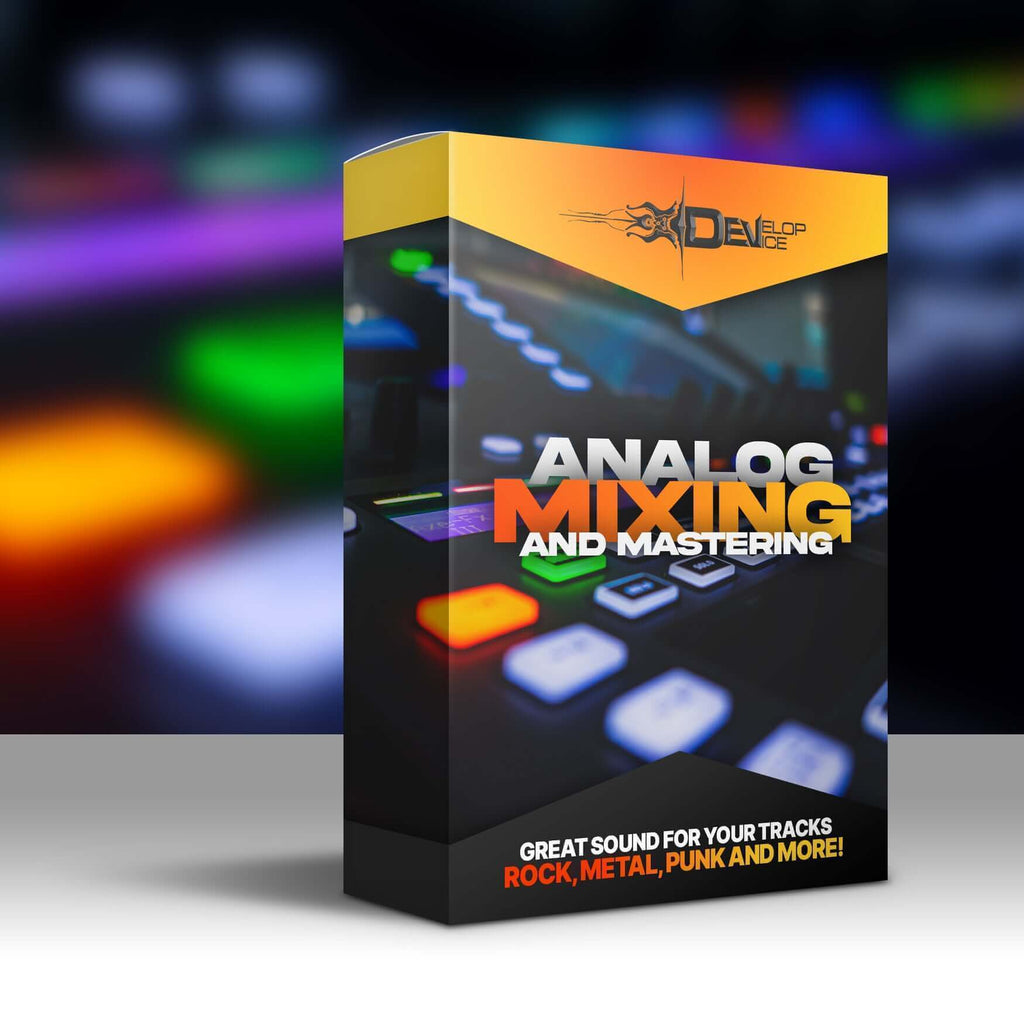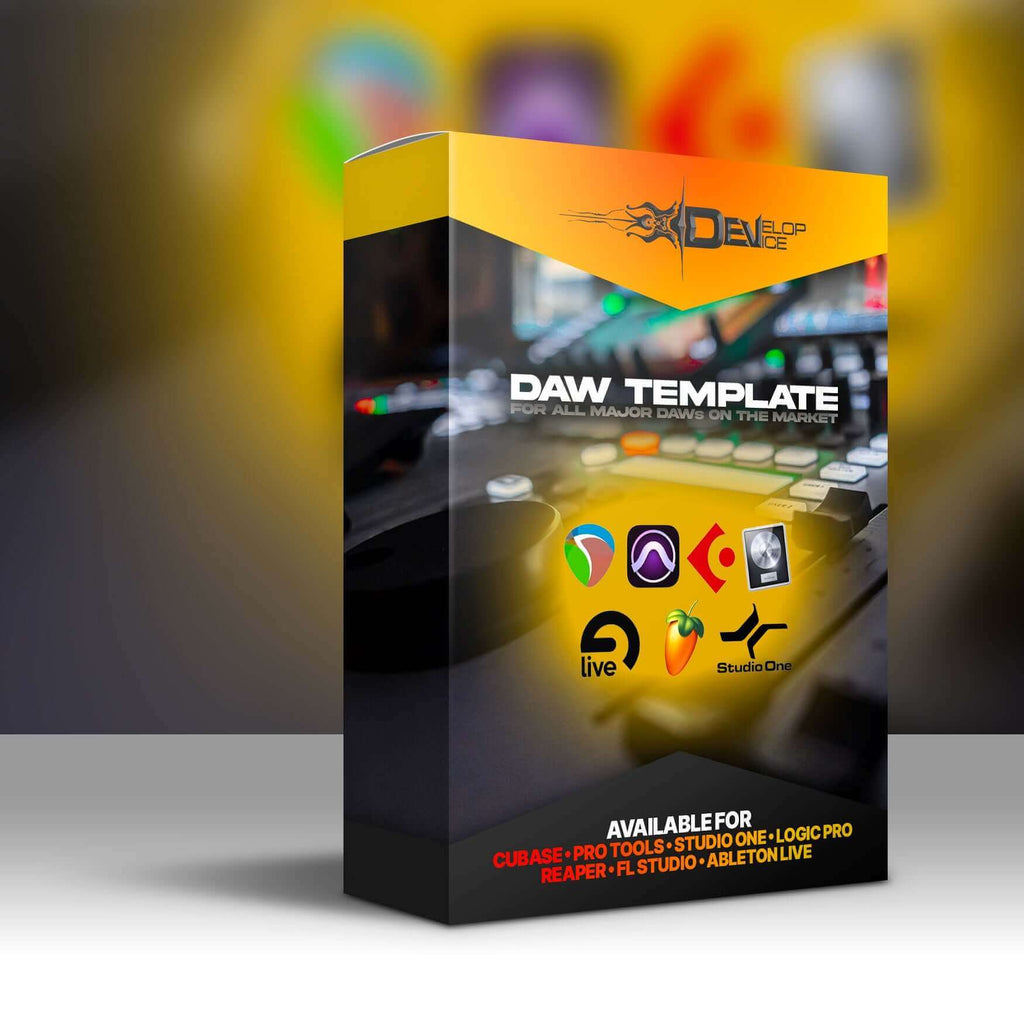My customers speak for me
Metal Legends Pack II for Fractal Axe-Fx III

🔥 UNLEASH THE ULTIMATE METAL TONE ARSENAL 🔥
The Metal Legends Pack II is here – the highly anticipated sequel that takes your Fractal Axe-Fx III to legendary heights! This isn't just another preset pack; it's your gateway to professional-grade metal tones that will make your guitar sing with power and precision.
✨ What Makes This Pack Legendary:
- 30 Meticulously Crafted Presets – Each with 3 complete scenes (clean, rhythm, lead)
- Instant Professional Sound – No tweaking needed, just plug in and play
- Genre Versatility – Perfect for rock, metal, djent, and everything in between
- FRFR Ready – Optimized for modern monitoring systems
🎸 Experience the Difference:
Feel the crushing weight of perfectly balanced rhythm tones, the singing sustain of soaring leads, and the crystal clarity of pristine cleans. Each preset tells a story of metal mastery, crafted by professionals who understand what makes a great guitar tone.
⚡ Technical Specifications:
Hardware: Fractal Axe-Fx III
Firmware Compatibility: 29.00 (Latest Cygnus X-3)
Total Scenes: 90 (3 per preset)
Format: Digital Download
🚀 Why Choose Metal Legends Pack II?
Join thousands of guitarists who've already transformed their sound. Whether you're recording in the studio, performing live, or jamming at home, these presets deliver the professional metal tones you've been searching for.
Download instantly and start creating legendary metal tones in minutes!