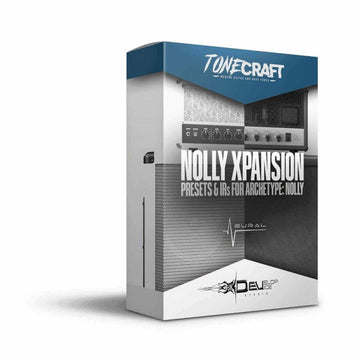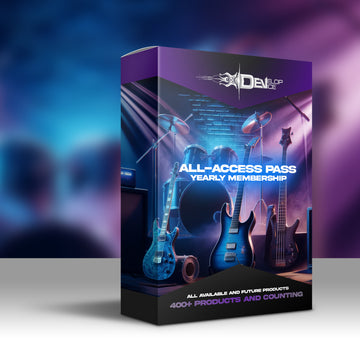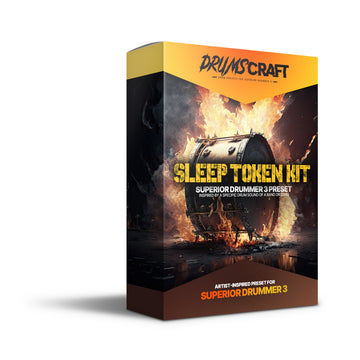Death Metal Kits - 4 Presets for Superior Drummer 3
Required Extensions
Works only with Superior Drummer 3 and the corresponding extensions listed below.
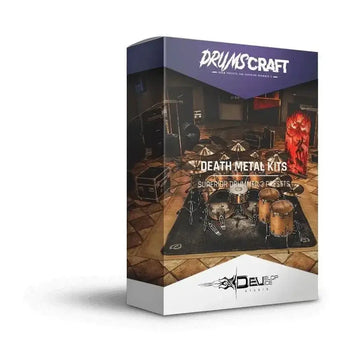
Death Metal Kits - 4 Presets for Superior Drummer 3
Death Metal Kits - 4 Presets for Superior Drummer 3
Unleash crushing metal drum tones in Superior Drummer 3!
Dominate metal with earth-shattering drum sounds! 4 Superior Drummer 3 presets for pure sonic devastation.
Features & Benefits
- Album-Ready Sound: 4 professionally crafted presets for instant metal mayhem.
- Death & Darkness SDX Optimized: Exclusively designed for the Death & Darkness SDX.
- All-In-One Solution: 100% mixed within Superior Drummer 3, no extra plugins needed.
- Seamless Integration: Works perfectly with any DAW or standalone SD3.
- E-Drum Ready: Unleash explosive power live or in the studio.
Product Details
Unchain the Raw Power of Death Metal
Dive into metal mayhem with Death Metal Kits! This collection features 4 bone-crushing presets designed for the Death & Darkness SDX in Superior Drummer 3. Each preset delivers a relentless, album-ready sound that will set your productions ablaze and leave your listeners begging for more.
Unyielding, Album-Ready Sound at Your Fingertips
Feel the ferocity as you unleash these Superior Drummer 3 presets. Mixed 100% within the software, they produce an intense soundscape perfect for your most brutal rock and metal tracks. With no additional plugins needed, you get pure, undiluted metal madness!
Effortless Integration, Devastating Audio
Experience seamless integration with any DAW or the standalone Superior Drummer 3 app. The included SD3P (project) files are designed for easy loading, ensuring you can quickly arm yourself with earth-shattering sound. No complicated installations – just plug and play!
Technical Specifications
| Compatibility | Toontrack Superior Drummer 3 (Death & Darkness SDX) |
| Requirements | Any DAW capable of loading the Superior Drummer 3 plugin or standalone SD3 |
Frequently Asked Questions
Q: Do I need any additional plugins to use Death Metal Kits?
A: No! These presets are designed to work exclusively within Superior Drummer 3, requiring no additional plugins for a crushing metal sound.
Q: Can I use Death Metal Kits with my e-drums for live performances?
A: Absolutely! These presets are fully compatible with e-drums, making them perfect for both studio recordings and live gigs.
Q: Do I need the Death & Darkness SDX to use these presets?
A: Yes, the Death & Darkness SDX for Superior Drummer 3 is required to use Death Metal Kits, as the presets are specifically designed for this expansion.
🎸 Don't wait! Grab your Death Metal Kits NOW and unleash the fury! 🤘
🎛️ Custom Audio Solutions That Finally Work
Stop settling for amateur sound. Give your music the professional quality it deserves.
My name is Jaroslav Holub, and I completely understand your frustration. You've poured your heart into your music, but it still doesn't sound as punchy as your favorite albums. The mix is muddy, the guitars lack punch, and that final professional polish is simply out of reach. After more than ten years of perfecting my craft in rock and metal music production, I know exactly how to bridge this gap. My custom audio services will transform your raw recordings into powerful, release-ready tracks that will grab attention and excite listeners.
✨ How I'll Solve Your Production Problems:
🎚️ Professional Mixing & Mastering
Are you tired of mixes that sound great in the studio but fall apart on other devices? I will deliver a consistent and powerful sound that works perfectly everywhere. My hybrid analog-digital approach will give your music the warmth and punch it needs to stand proudly next to the recordings of your musical heroes.
🎸 Custom Preset Creation
Do you waste hours scrolling through generic presets that never quite fit? I will create unique sounds for you, tailored to your style and vision. Every preset I design will save you countless hours while delivering the exact character and power your music requires.
🎵 Workflow Optimization
Do you feel overwhelmed by technology when you just want to create? I will streamline your entire production process with custom templates and personal guidance. Spend less time fighting with technology and more time turning your creative energy into great music.
🏆 What Makes Working With Me Different:
- An End to Guesswork: I know exactly what your mix needs to compete professionally.
- Save Months of Trial and Error: Take advantage of my 10+ years of experience instead of learning the hard way.
- Direct Access to an Expert: You'll work directly with me – no automated responses, just real help.
- Guaranteed Professional Results: Your music will finally sound the way you've always imagined.
- An Investment That Pays Off: Every dollar spent will take your music career to the next level.
- Peace of Mind: Stop doubting and confidently release music you will be proud of.
Are you ready to stop making compromises and start creating music that moves people?
Let's turn your vision into a professional reality – starting today.
"The difference between an amateur and a professional isn't talent – it's about having the right experience on your side.
Let me be that difference for your music."
- Jaroslav Holub, Founder of Develop Device Studio