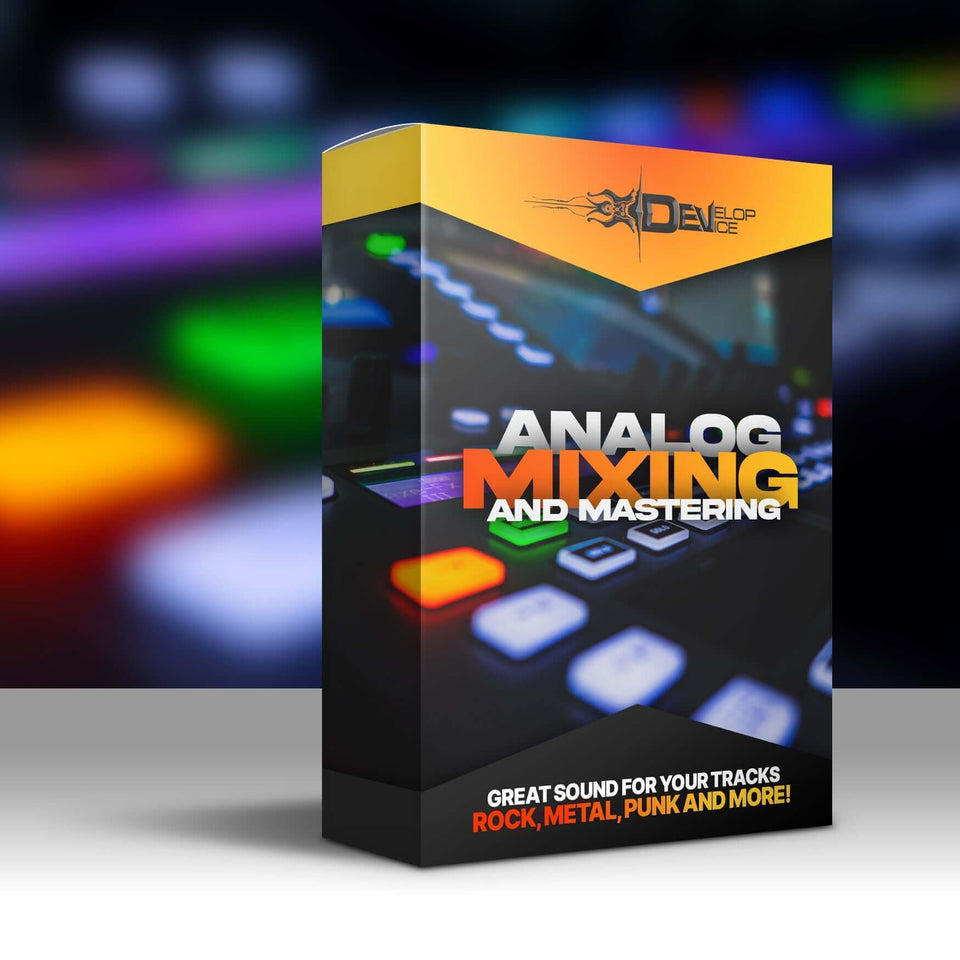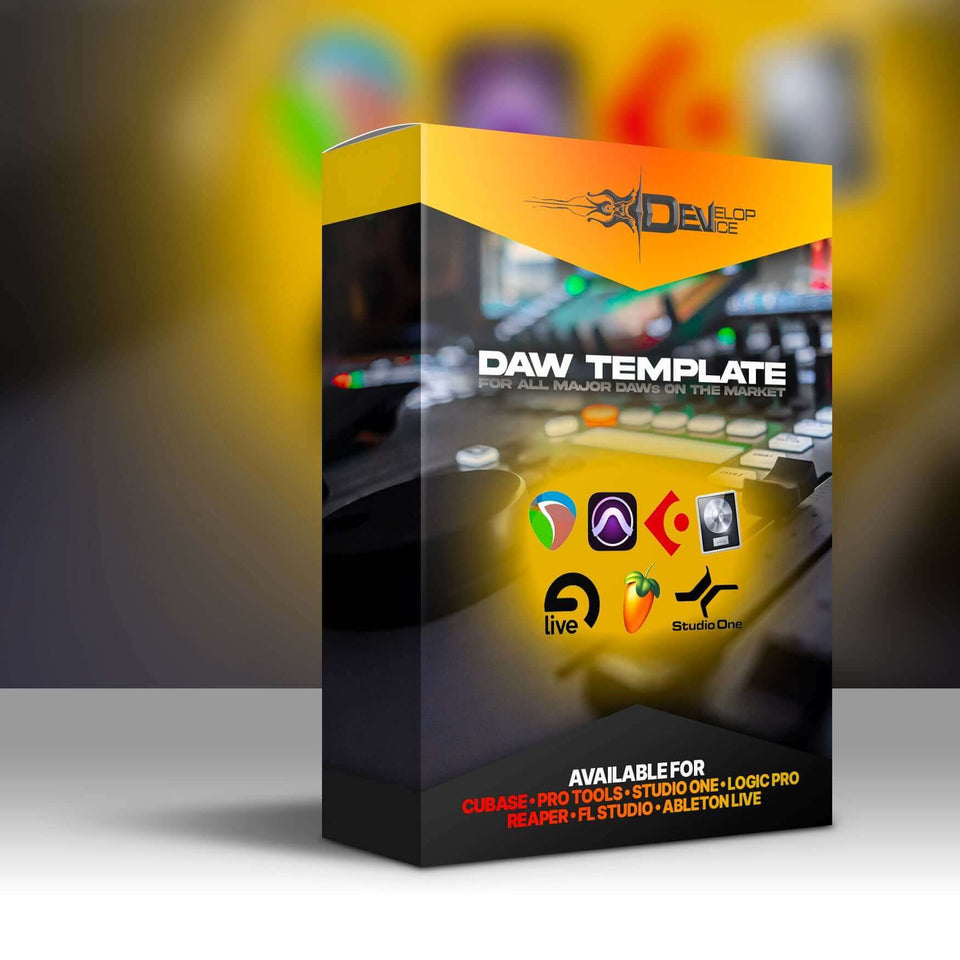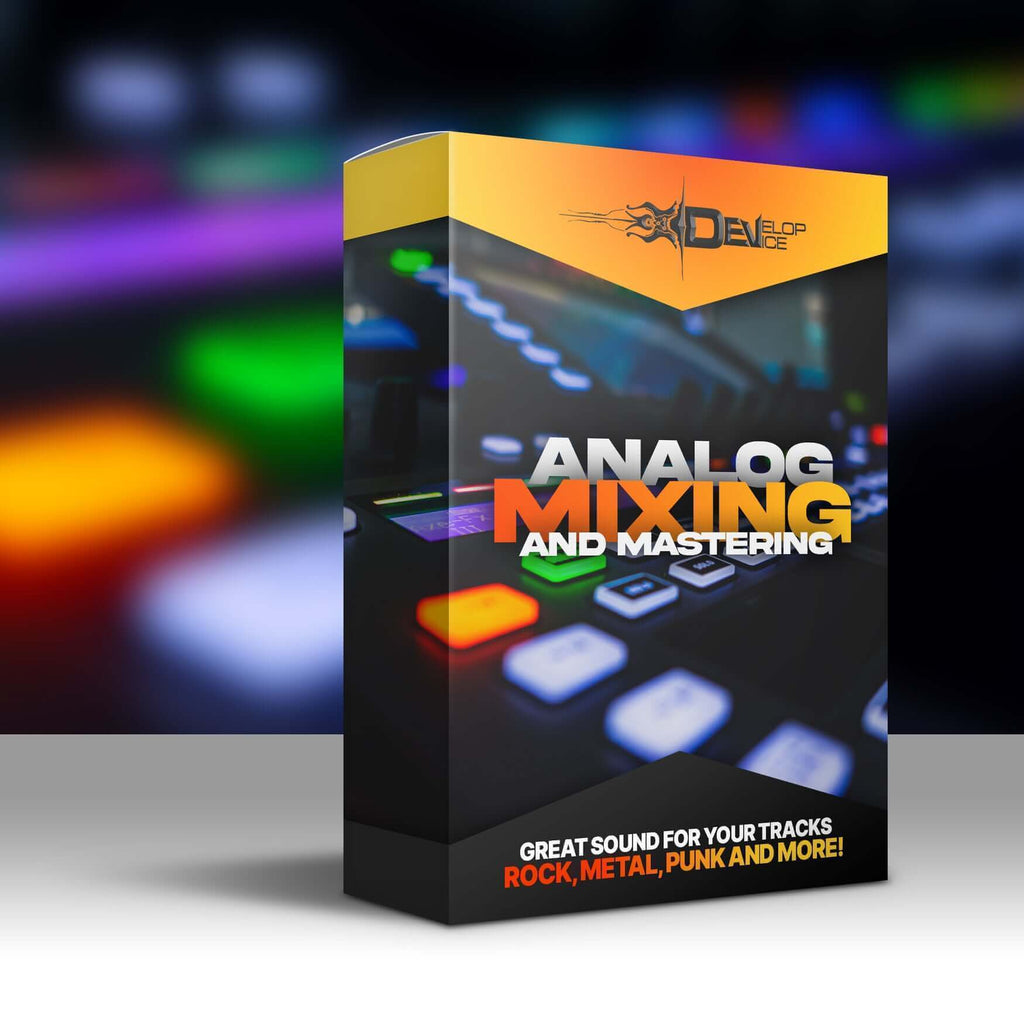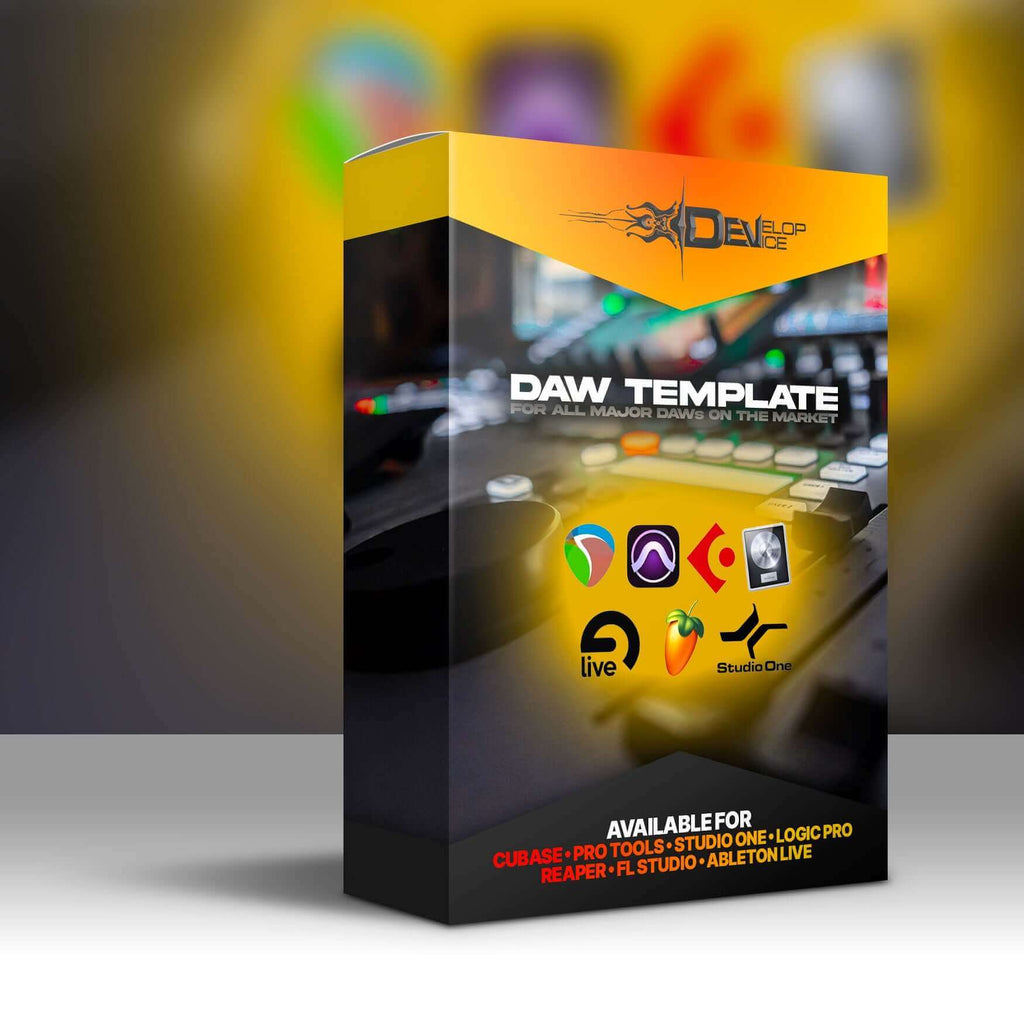My customers speak for me
ModernMatch for Fractal FM3/FM9
Regular price
€61.00 EUR

ModernMatch for Fractal FM3/FM9
Regular price
€61.00 EUR
A Collection of 25 Presets for Fractal FM3 and FM9
This pack features 25 custom presets (each with 2 scenes) designed for Fractal FM3, optimized for fans of Architects, Northlane, The Ghost Inside, ERRA, and other modern metalcore and progressive bands.
Each preset utilizes custom cabinet IRs tailored for FRFR cabinets, ensuring powerful and immersive tones. Though the presets are created on the Fractal FM3, they are fully compatible with the Fractal FM9, allowing for seamless use across both devices.
Hardware Requirements: Fractal FM3 or Fractal FM9
These presets are designed on Fractal FM3 but are fully compatible with Fractal FM9, utilizing current firmware.
Jeff Loomis

Arch Enemy / Nevermore
Tim Lambesis

As I Lay Dying / Austrian Death Machine
Ahrue Luster

Machine Head / Ill Niño
Charlie Scene

Hollywood Undead
Dan Brown

The Amity Affliction
Chris Baseford

Producer / Engineer / Mixer (Nickelback, Shinedown, Daughtry, Rob Zombie, Tommy Lee/Motley Crue, Avril Lavigne...)
Rémi Gallego

The Algorithm
Magnus Karlsson

Primal Fear / Magnus Karlsson's Free Fall
Paul Wardingham

Guitarist / Composer / Producer