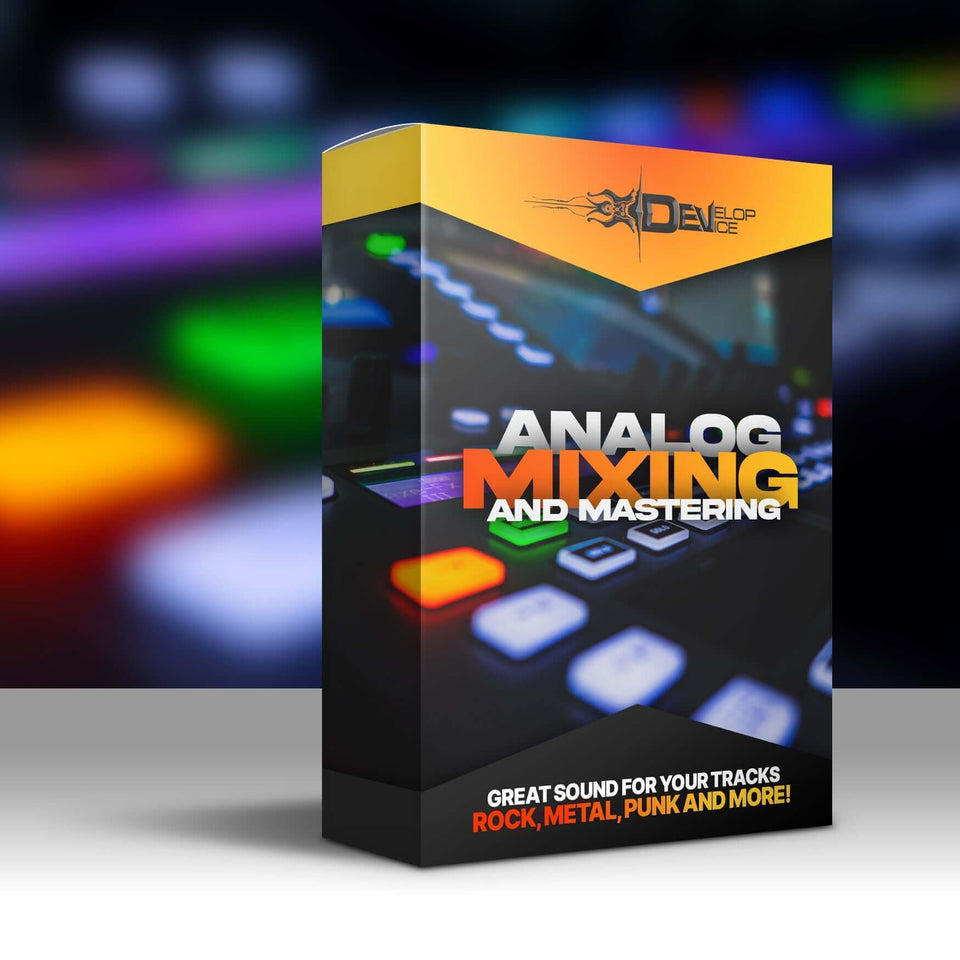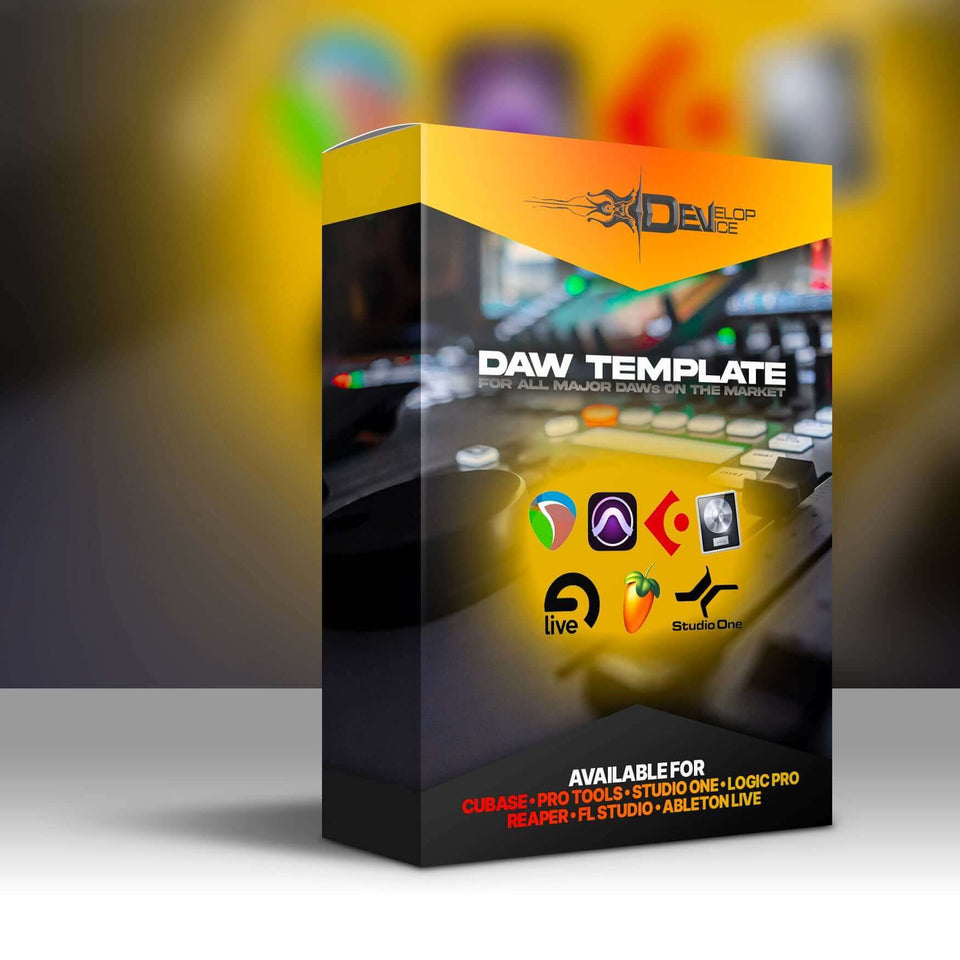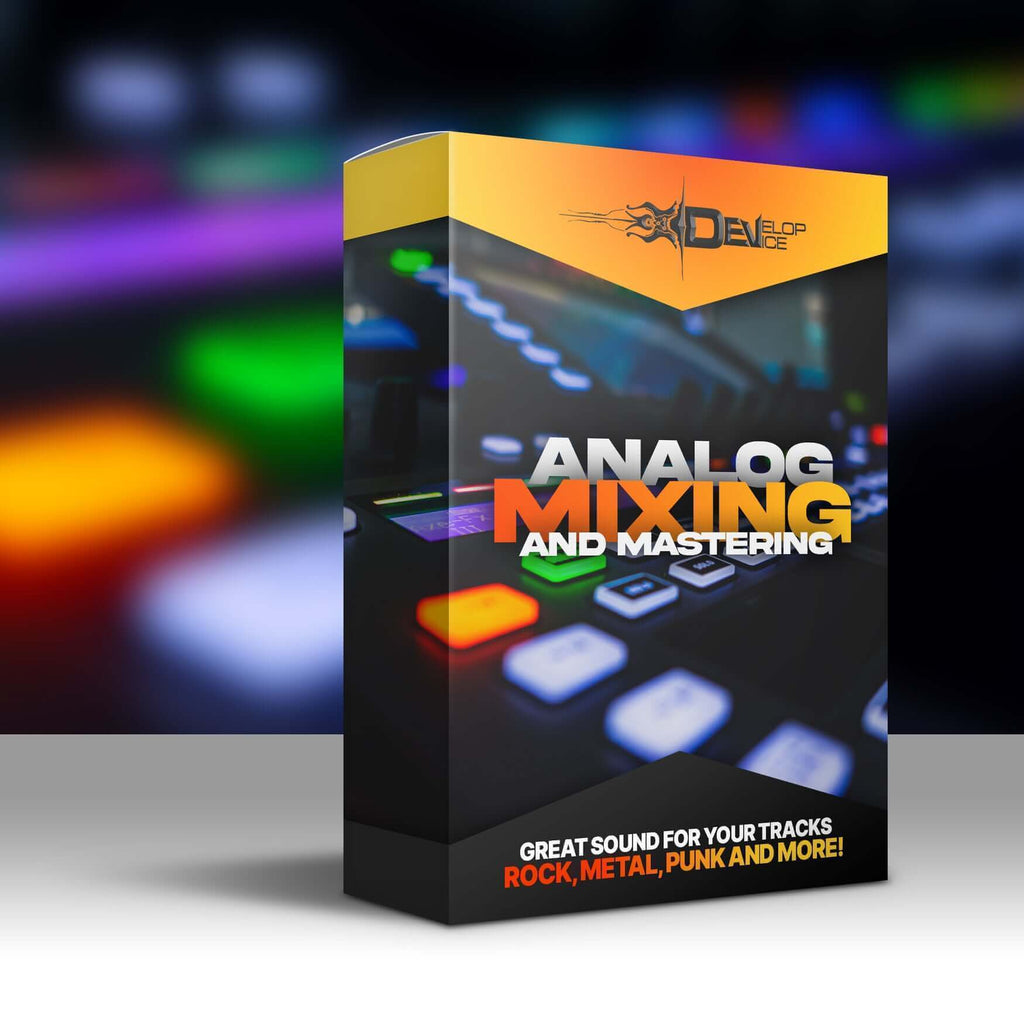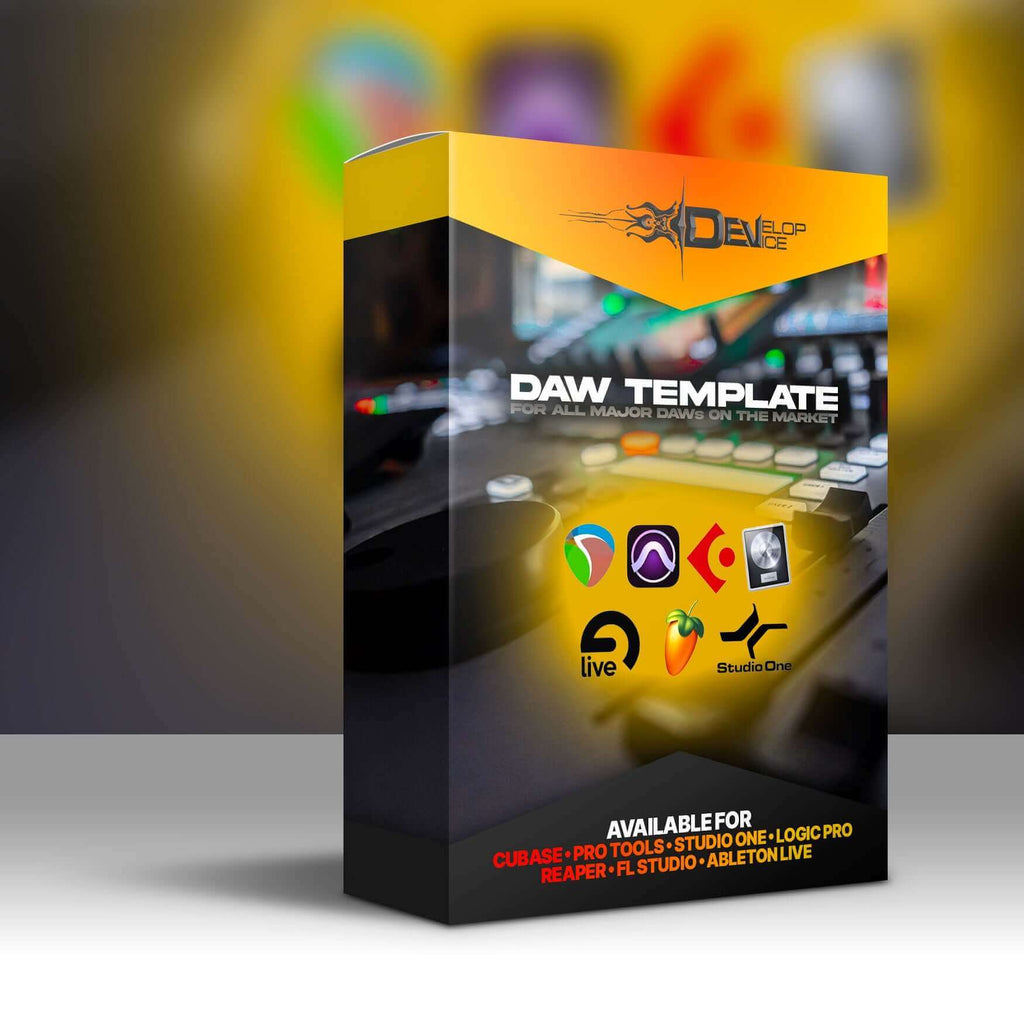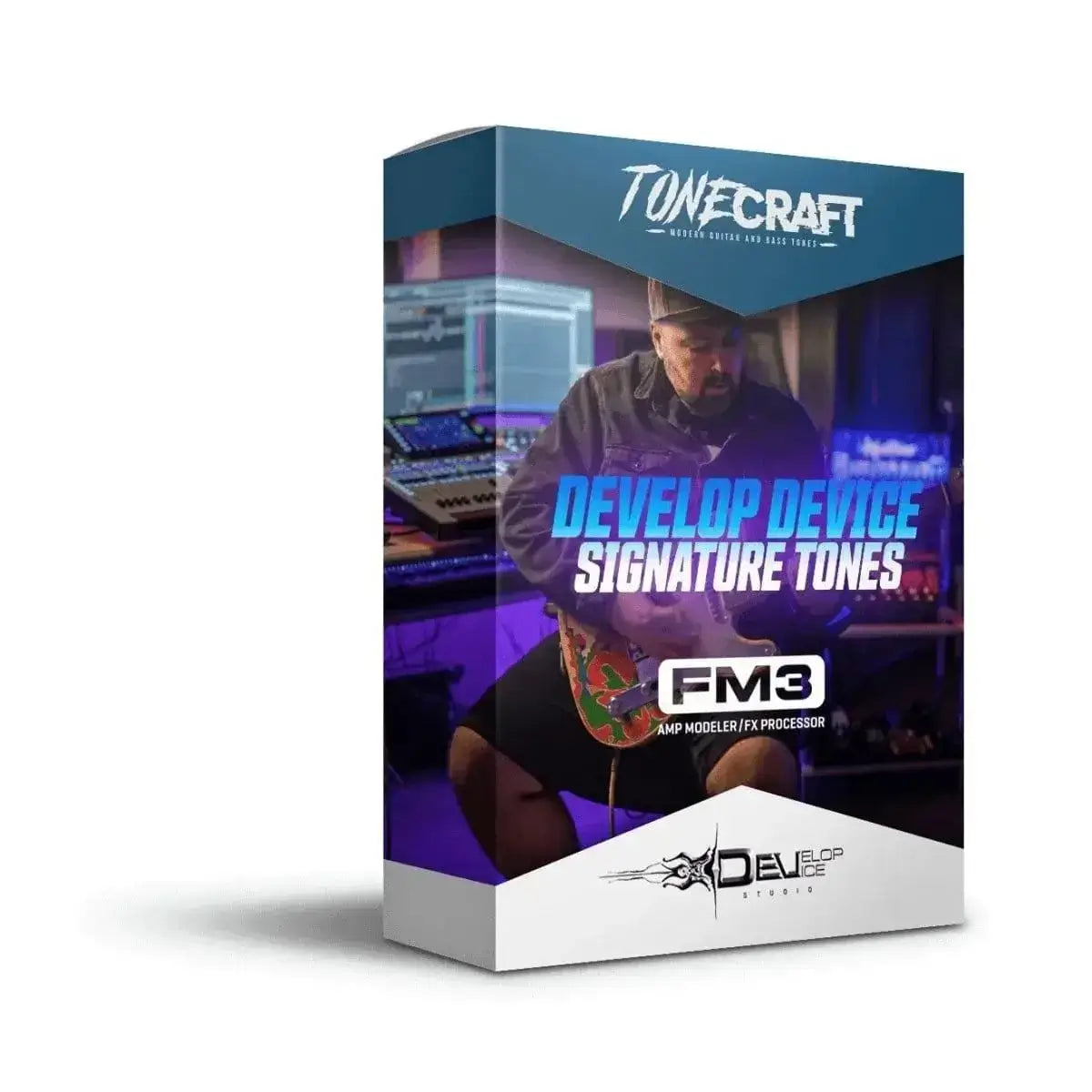My customers speak for me
Develop Device Signature Tones for Fractal FM3/FM9

Develop Device Signature Tones for Fractal FM3/FM9
Fractal FM3/FM9 Guitar Amp Modeling Presets
Elevate your sound with rich, high-quality tones designed for Fractal FM3/FM9. Unleash your guitar playing potential today!
Features & Benefits
- Diverse Tones: Includes 20 deep-tuned presets (2 scenes each) for sparkling cleans to roaring leads.
- Custom IRs: Enhance your sound with 20 custom impulse responses, expertly crafted for optimal tone.
- FRFR Compatibility: Designed to work seamlessly with FRFR cabinets for a dynamic playing experience.
- Easy Installation: Enjoy a hassle-free setup, allowing you to quickly dive into new soundscapes.
- Production-Ready: Handpicked tones from commercial productions, ready for your next project.
Product Details
Signature Soundscapes
The Develop Device Signature Tones for Fractal FM3/FM9 offer a curated collection of presets designed to inspire. Each preset has been meticulously crafted and fine-tuned to provide a wide range of tones suitable for various musical styles. These tones are perfect for recording, live performance, and practice.
Custom Impulse Responses
Included are 20 custom impulse responses (IRs) that complement the presets, adding depth and character to your sound. These IRs are designed to work seamlessly with the Fractal FM3/FM9, ensuring a cohesive and professional sound. Experiment with different IRs to find the perfect match for your playing style.
FRFR Cabinet Optimized
These presets and IRs are optimized for use with FRFR (Full Range Flat Response) cabinets. This ensures that you get a consistent and accurate representation of the tones, regardless of the listening environment. Simply plug in your Fractal FM3/FM9 to your FRFR cabinet and experience the full potential of these signature tones.
Technical Specifications
| Compatibility | Fractal FM3 and Fractal FM9 |
| Requirements | These presets are designed on Fractal FM3 but are fully compatible with Fractal FM9, utilizing current firmware. |
| Number of Presets | 20 |
| Number of IRs | 20 |
Frequently Asked Questions
Q: What is the best way to install these presets?
A: Simply connect your Fractal FM3/FM9 to your computer via USB and use the Fractal Bot software to import the presets and IRs. Detailed instructions are included with the download.
Q: Are these presets compatible with other Fractal devices?
A: These presets are specifically designed for the Fractal FM3 and FM9. While some may work on other Fractal devices, optimal performance is guaranteed on the FM3 and FM9.
Q: Do I need any special equipment to use these presets?
A: You will need a Fractal FM3 or FM9, a guitar, and optionally an FRFR cabinet for optimal sound reproduction. A computer is required for installation.
🎸 Unleash your signature sound! Get your Develop Device Signature Tones for Fractal FM3/FM9 today! 🤘