How to import third-party presets and WAV cabinet IRs into Fractal Axe-Fx III

Here is a brief tutorial on how to import TONECRAFT presets and custom cabinet IRs.
1. In the Axe-Edit III "Tools" menu, click on "Manage Presets"

2. Open the presets folder, select them all and drag them into Axe-Edit III. Remember that if you drag presets into slots that are already occupied, those presets will be replaced. Then hit the "Save" button and write the presets to the Fractal unit.

3. Once all presets have been written, switch to Cabinet Management. Open the folder with the WAV Cabinet IRs, select all of them and drag them to the left "Browser" section. Then hit "OK" to continue. This will convert the WAV to SYX files and allow the IRs to be imported into the Fractal unit in the next step.

4. Select all cabinet IRs in the "Browser" section and drag and drop all items into their respective slots (always listed in the product description or in the IR folder). The order is always ascending, you can do it all at once. Then hit the "Save" button again and the IRs will be written to the Fractal unit.

If you have followed the correct procedure, all IRs are automatically assigned to presets and you can start playing kickass riffs.









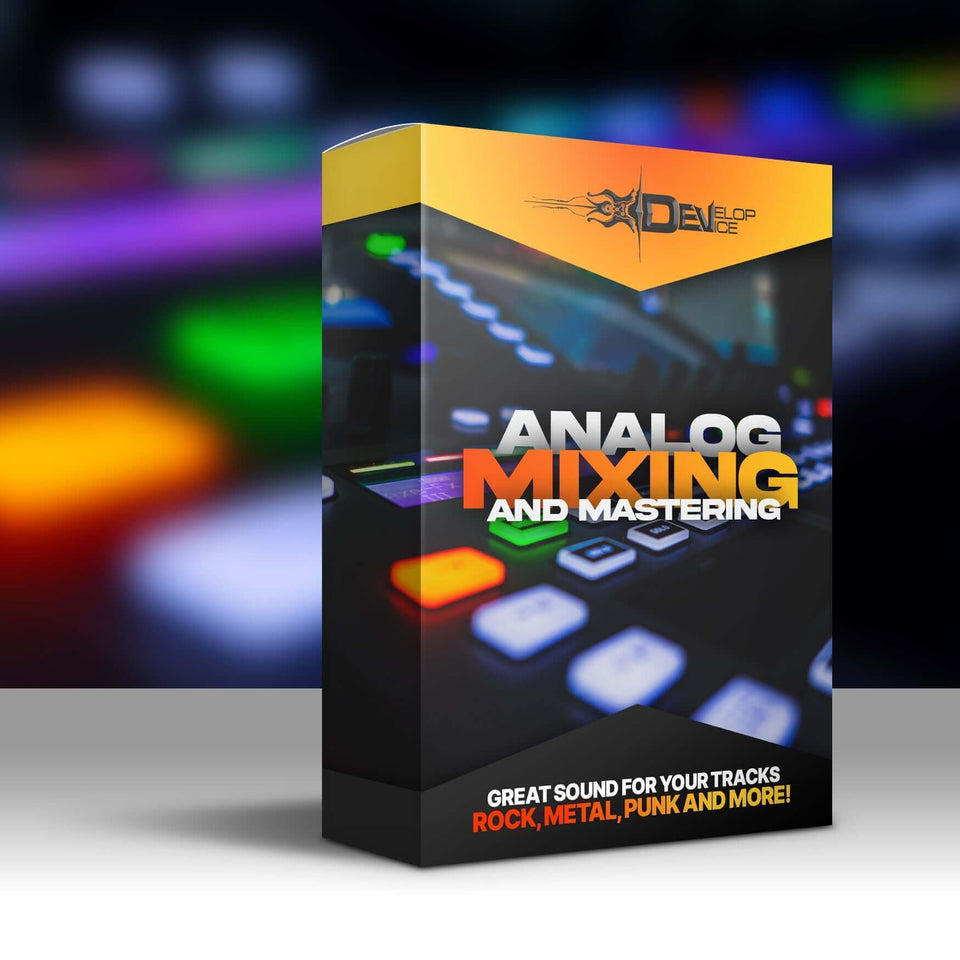
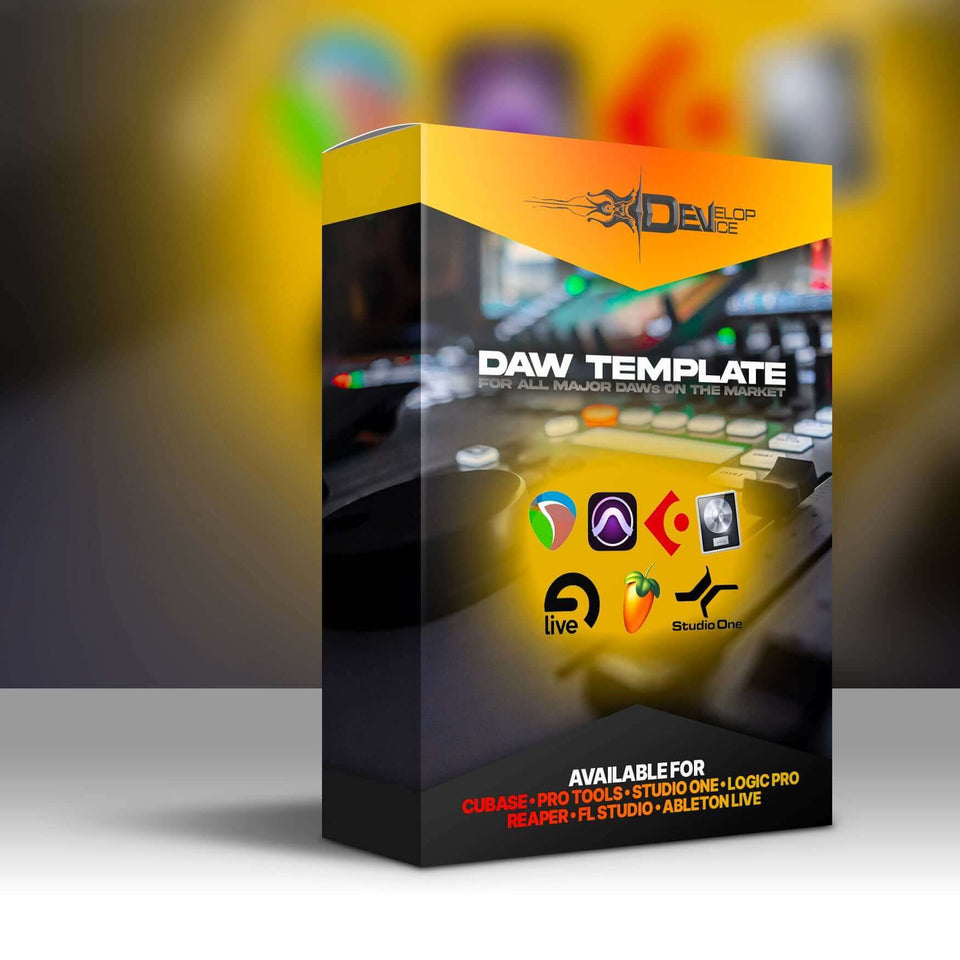






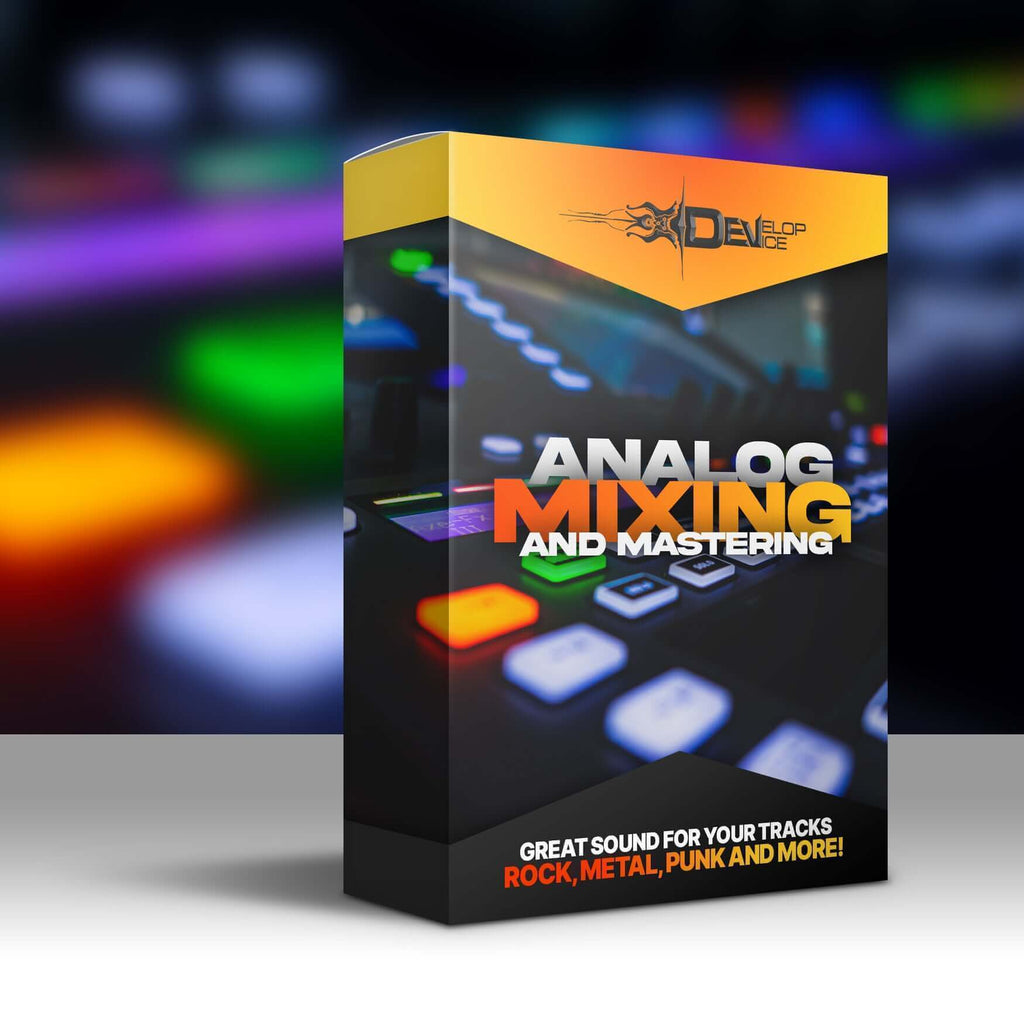
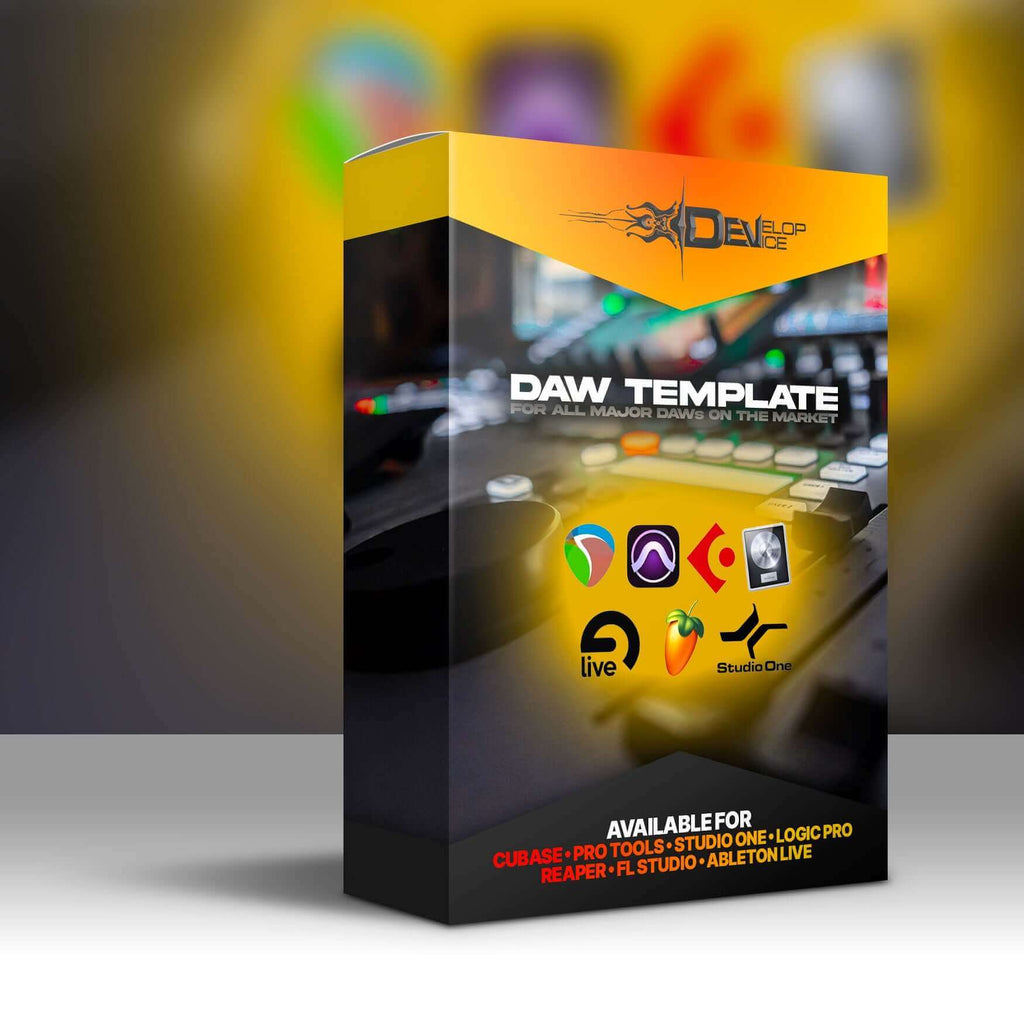


Leave a comment
All comments are moderated before being published.